Files uploaded into the file center feed into specific locations within the suite. There may be some reports that use cross tabulation of data tables when a report defines the need but for the most part the files you upload should be accessible for report generation once a file has been loaded.
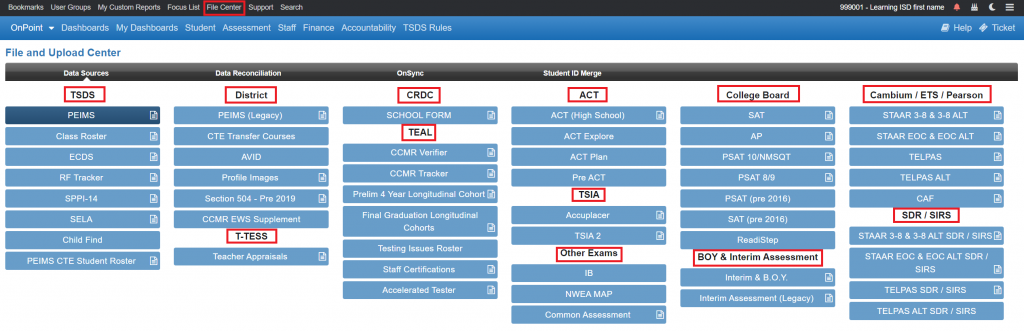
Files uploaded into the file center will feed into specific locations within the suite that can be accessed from the OnPoint menu list. The items below will associate the files loaded to their independent report locations.

TSDS
PEIMS files for Fall, Summer, Mid Year and Extended year become the building blocks for all of the data and is primarily visible under the following tabs : Dashboards, Student, Staff and Finance Reports. The Search tab allows the users to search for both Student and Staff data. When searching for specific individuals, the results will lead you to the Student and Staff Profiles which contain a tremendous amount of PEIMS information.
Since PEIMS data is the building block, any other data you upload through the File Center is then associated to the PEIMS data that has been loaded. For example, uploading testing data will associate the data to the student data loaded into the system. The testing data results are then available in reports under other tabs, such as Accountability and Assessment.
Other TSDS collections files will supply data that can be used on the Student and Staff tabs. (Class Roster, SPPI-14, ECDS, etc…)
DISTRICT
District section contains PEIMS (Legacy) which is comprised of PEIMS data prior to 2015, the year the state moved away from the 80 character flat file upload to the current XML, Ed Fi data standards. To load PEIMS files prior to 2015, users utilize this tab.
Other upload options in this section include, CTE Transfer Courses, Profile Images (student and staff). Section 504-Pre 2019, General Ledger (Finance), and CCMR EWS Supplement.
CRDC – School Form adds data that doesn’t come from PEIMS by uploading “hand built” xml files used to complete the CRDC collection for Office of Civil Rights, Federal reporting.
TEAL – log in required to access/download TEA files released to the district.
CCMR Verifier – Accountability tab
CCMR Tracker – Accountability tab
Prelim 4 Year Longitudinal – Student Report Center
Final Graduation Longitudinal Cohorts – Accountability / OnTAPR / Cohort Longitudinal Rates
Testing Issues Roster
Accelerated Tester
ECOS – Staff Certifications– Display on the Staff Reporting Center
Assessment Related
Files from multiple assessment vendors can be uploaded into your file center. Once loaded each of the files listed below can be accessed through the Assessment tab. When an assessment file has been loaded it will appear as a white hyperlink to its associated report center. If an assessment file has not been uploaded, its associated link will appear as grey text.

Important note: Each vendors file structure can change from year to year. Each file type listed below can be searched in this knowledge base for specific file information and it is highly recommended that before any file is loaded, users review file the individual file center knowledge base article.
State Assessment
Cambium / ETS / Pearson – STAAR, STAAR EOC, TELPAS, CAF
Cambium / ETS / Pearson (SDR/SIRS) – STAAR, STAAR EOC, TELPAS, CAF
College Board
SAT
AP
PSAT 10/NMSQT
PSAT 8/9
PSAT (Pre 2016)
SAT (Pre 2016)
ReadiStep
B.O.Y. & Interim Assessment (Legacy)
Interim & B.O.Y.
Interim Assessment (Legacy)
ACT
ACT (High School)
ACT Explore
ACT Plan
Pre ACT
TSIA
Accuplacer
TSIA2
Other
IB
NWEA MAP
Common Assessment
