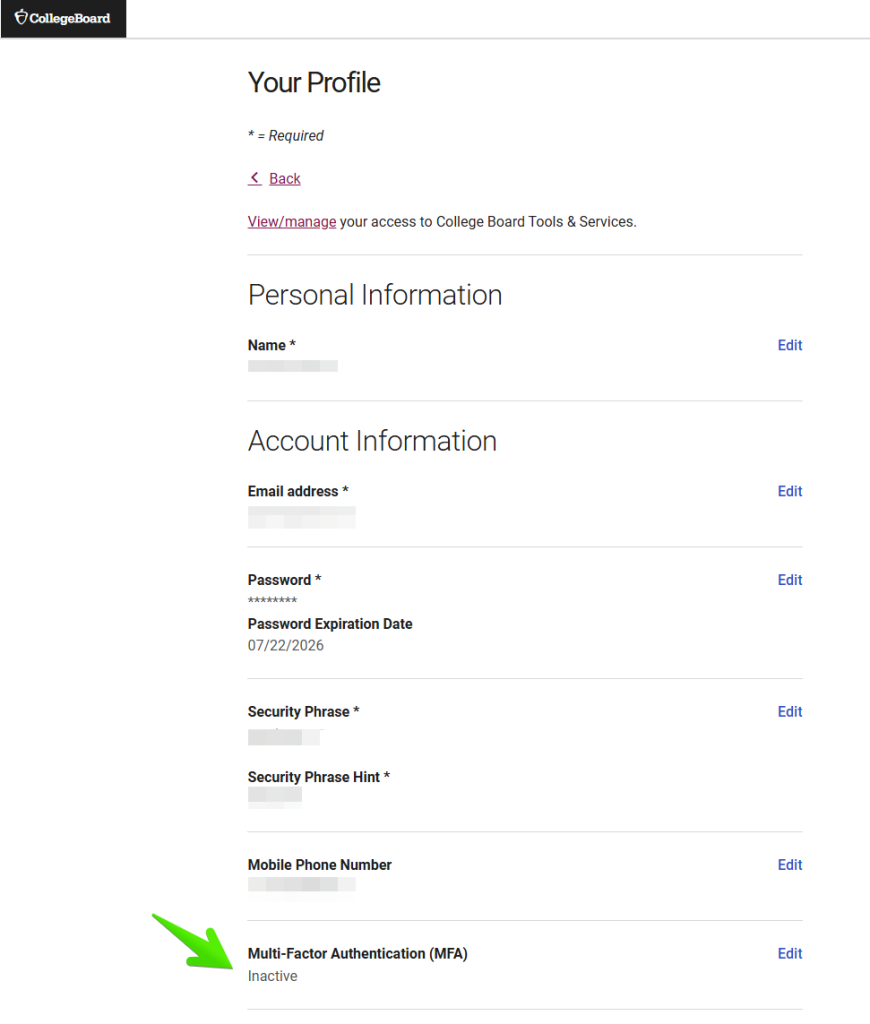When an OnDataSuite user sets up OnSync to pull from College Board or Accuplacer/TSIA2, OnDataSuite will use the user name password credentials supplied by the user to log into these sites for you. We are then automatically downloading the files and loading them into OnDataSuite.
Occasionally when the user name or password provided results in an error, the College Board or Accuplacer web sites display an error message. OnDataSuite will display the error message in OnSync.
Below are the most common error messages received and potential resolutions. If you receive an error message not shown below, please create a support ticket and share it with us so me may add it to this article.
Accuplacer/TSIA2
Message: Error while performing the operation. Please contact the support team with your credentials to reso (truncated…)
Possible cause: This could be because the Accuplacer account information entered in for OnSync can not be used to log in to accuplacer dot org.
The best way to check for users is to go to the accuplacer dot org website and try to log in with a username and password
Message: Message: Authentication failed for <username here>
Possible cause: The Accuplacer account information entered for OnSync is no longer valid. Please update the account credentials to make sure that OnSync can use it to log in to accuplacer dot org website.
College Board
Message: You have reached the max sessions. Please download files with the Token instead of Username/Password”
Possible Cause: This is because the College Board has a limit on the number of files that OnSync can download for a given period.
When the downloaded files count reaches the College Board’s maximum allowed amount, the College Board replies to any further download requests with this response.
College Board clears this maximum reached flag on their own. When OnSync runs on its next scheduled run, it should be able to download any new files as usual and the status will go back to green OK.
Message: Authentication failed

Possible Cause: The login credentials are not valid. Please make sure the account you provide can login here https://scoresdownload.collegeboard.org/pascoredwnld/login. The username and password entered into OnSync must match exactly to a valid College Board login.
Message: The user account has access to more than one institution

Possible Cause: This status message is directly from the College Board. Unfortunately, their system doesn’t allow us to specify a particular institution when requesting data files. The system assumes the data we need is for the institution linked to the K-12 Assessment Reporting’s File Download access level.
Since the account provided is associated with more than one institution, and we cannot specify which one to select, the College Board cannot determine which institution’s data file to provide to OnSync. This is why we state: “Your district must be the only institution assigned to this access level.” This ensures OnSync can download the appropriate data files for your entire district.

Recommendation: Review and update the College Board account settings or provide a different account that meets the OnSync requirements. Please note that any OnPoint administrator or the original provider of the College Board account can update the account information inside the File Center > OnSync page.
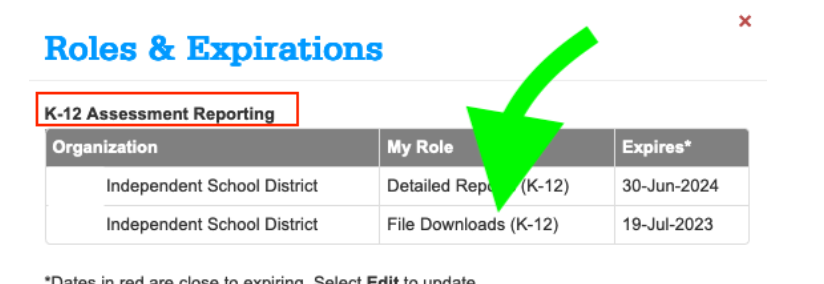
The College Board Connection Times out – Make sure you do not have two-factor authentication enabled