As a registered user in OnDataSuite you may change your password at any time by following the steps outlined below. This process requires that the user already knows their current password.
To reset your password, log into to OnDataSuite and locate the 3 horizontal bars at the top right of the page by your name. (Also called the hamburger menu).
1. Click to view the drop down options and select “My Account”
NOTE: Only users with Administrative Access will have the “Administrator” option.
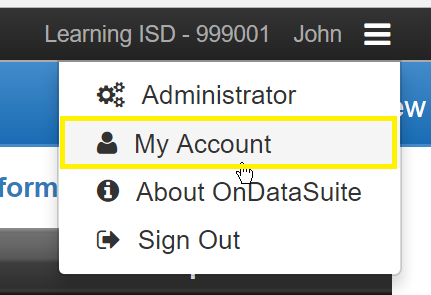
2. Select “Your Profile” from the Your Account Settings navigator, left-hand side.
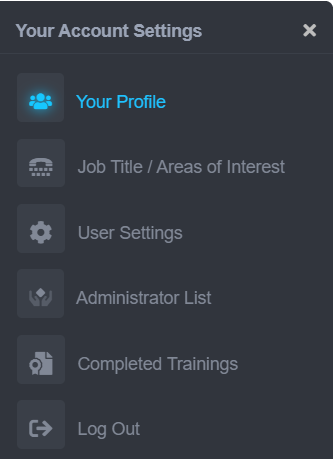
3. Enter the “New Password” and “Confirm Password”.
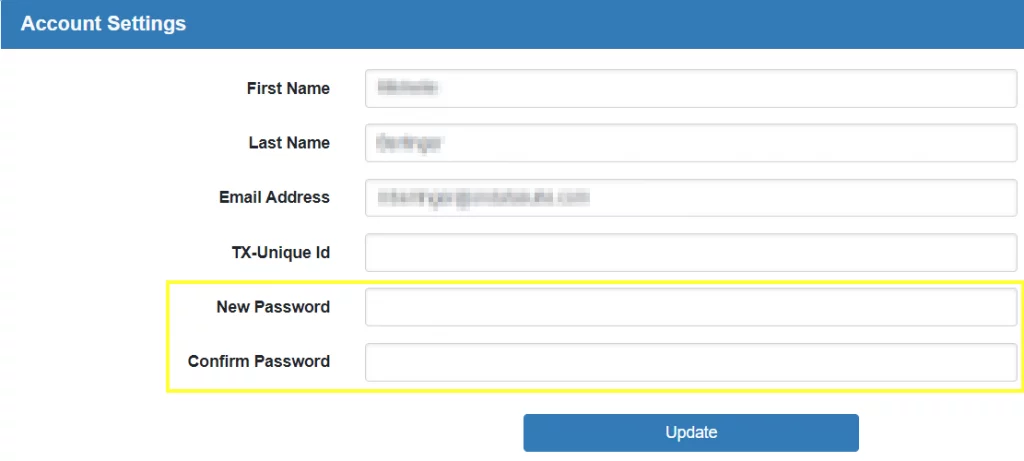
4. Make sure to click the “Update” button at the bottom.
IMPORTANT NOTE: OnDataSuite does not have a record of “saved” passwords. Therefore, if you have forgotten your password, you will need to contact another designated OnDataSuite user from within your organization with Administrative rights to help you reset your password. This process is covered under the section title: Password – Administrative Reset
