Create a focus list
- Upload a list of students (located on black menu bar)
- Create list from with in OnDataSuite ( located at the top of reports)
- Focus List – Creation from list view
- How to Use a Focus List
- Focus List – Creation from within a student dashboard view
Use the Focus List on Custom Reports
- Some reports have a “Focus List” filter at the top.
- Example: Student > Student Custom Reports > Discipline Reports > Action Reason Summary > Discipline Action Reason Code Trend Analysis
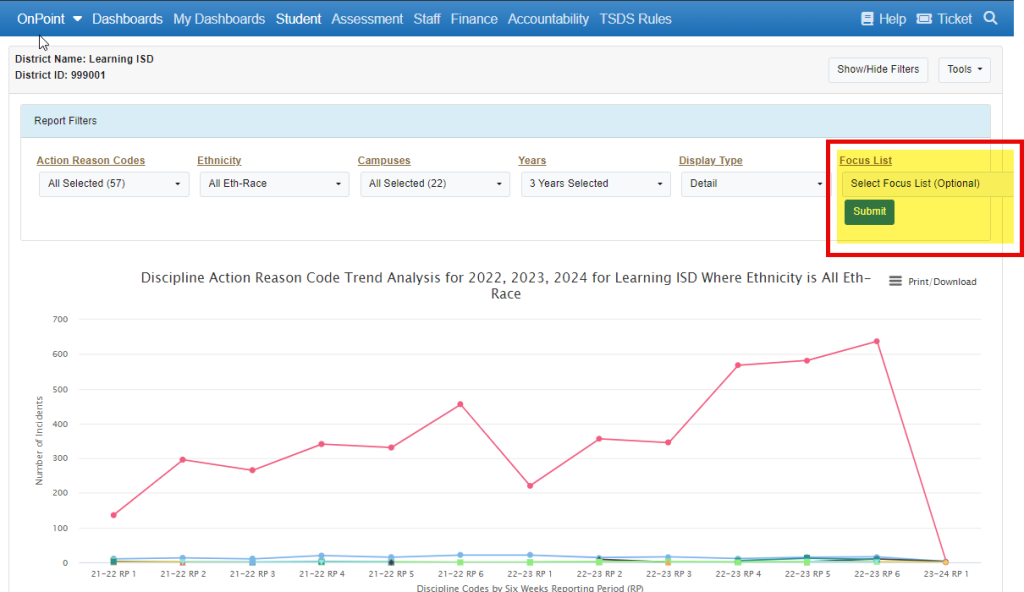
Use Focus List on Adhoc Report building.
- Pull in focus list at the top of the Report Center
- Use Categories/Criteria as usual
- Example: Summer Enrollment/ Criteria = Dual Credit
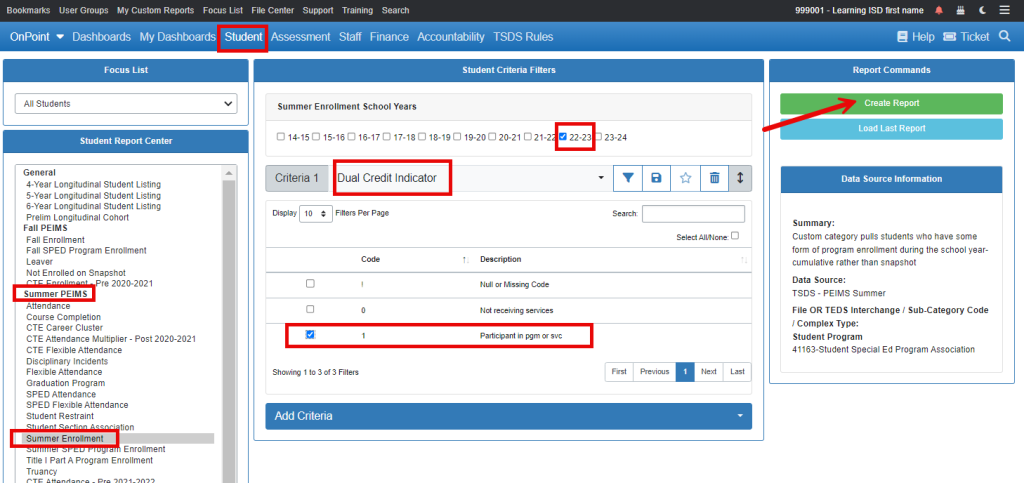
- Create a Focus List of a specific group of students by querying your data. (Example: Dual Credit students)

- Create a list of Dual Credit students by running query and clicking on the hyperlink of the aggregated total of dual credit students.
- In 22-23 school year, this district had 1,051 students that were participating in Dual Credit.
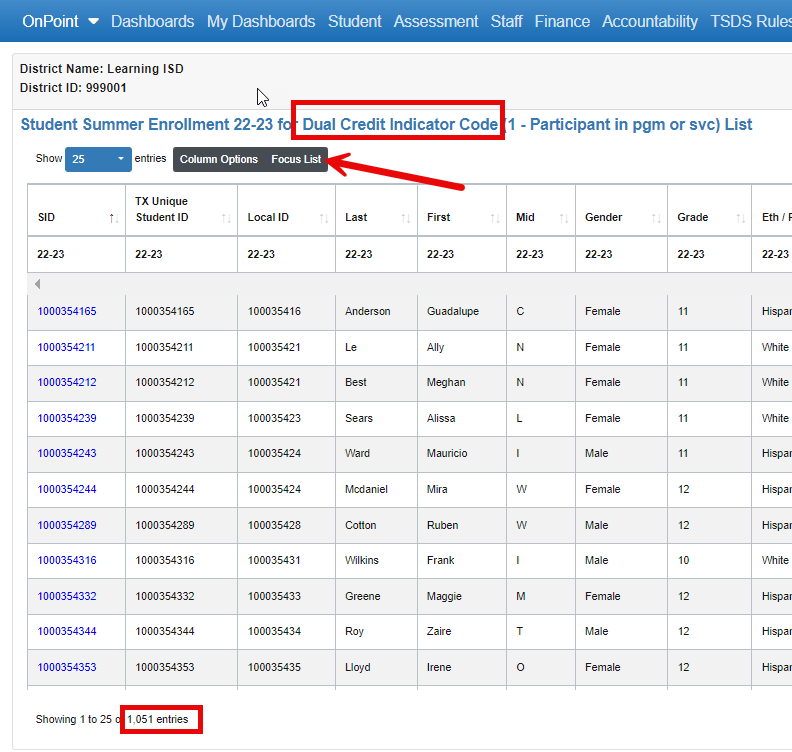
- Click the Focus List button at the top of the student detail list to save this list of students.
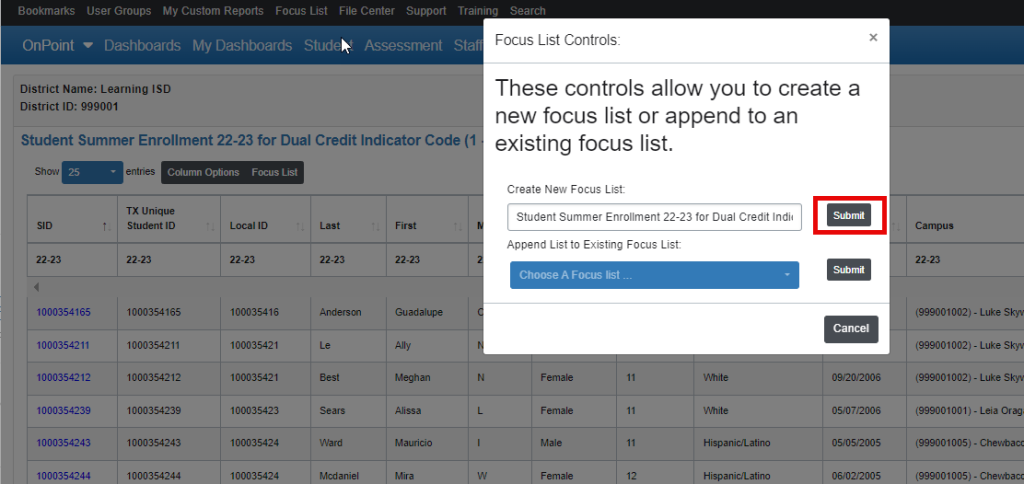
- Name the Focus List and click Submit to save the list under “FOCUS LIST” on the black menu bar at the top of the screen.
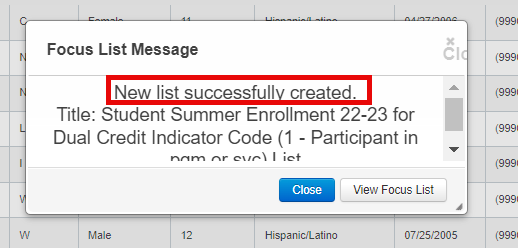
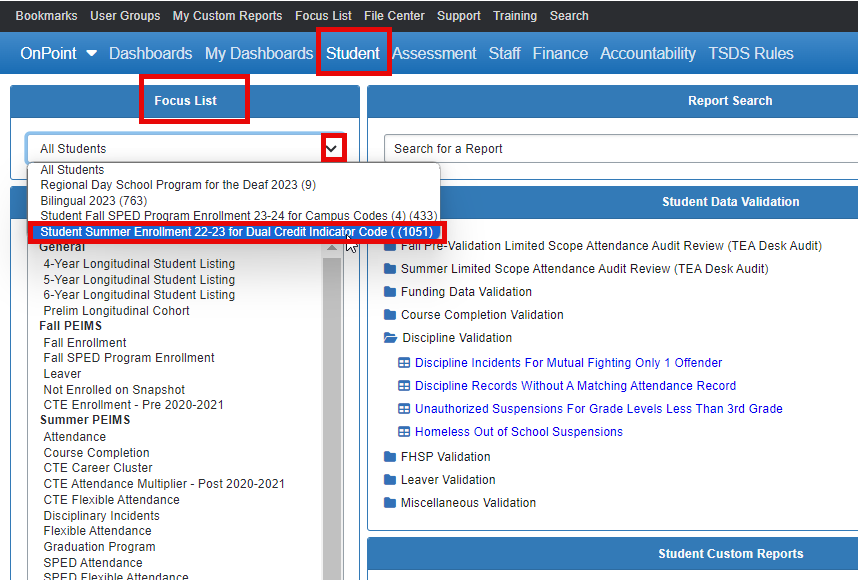
- At the top of the Student Report Center, under Focus List, click the dropdown to view the list of Focus Lists that you have created and saved.
- Click on a list to begin your query from that focus list.
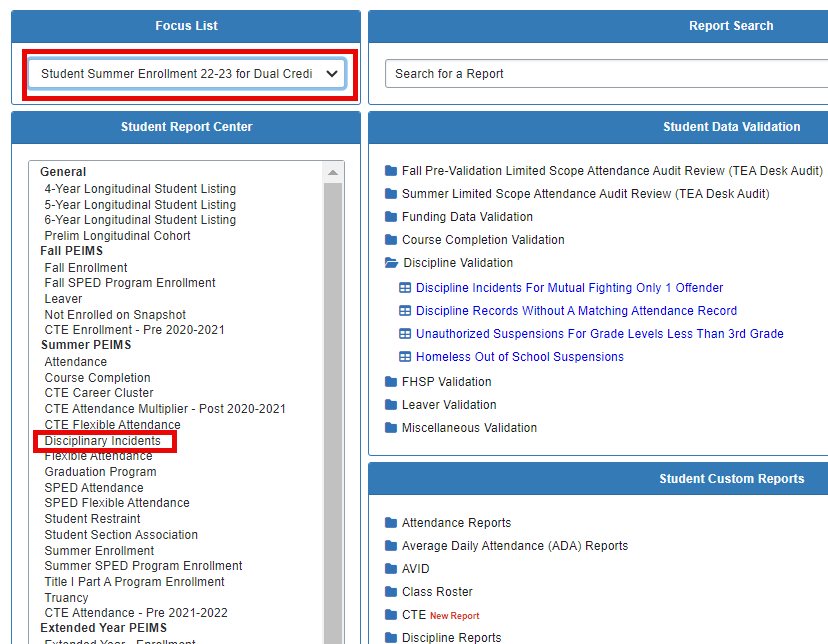
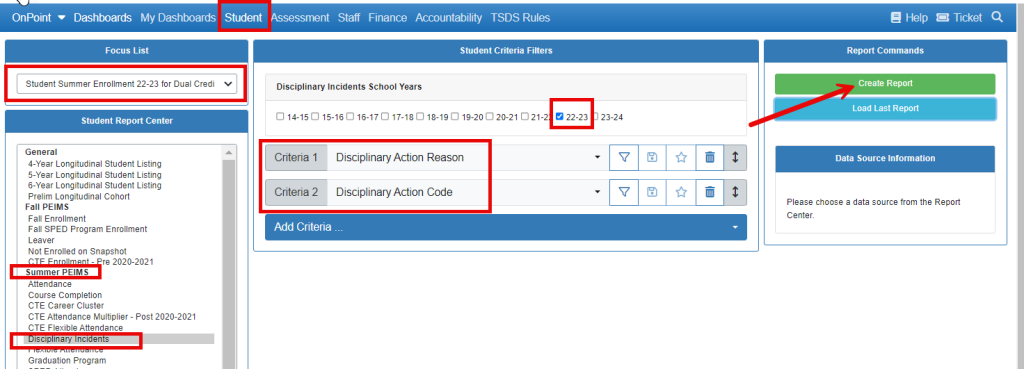
- Select the category of data (Example: Summer PEIMS > Disciplinary Incidents).
- Select a specific year(s) or leave blank for ALL Years.
- Add Criteria (specific PEIMS reported elements that are part of the data category selected)
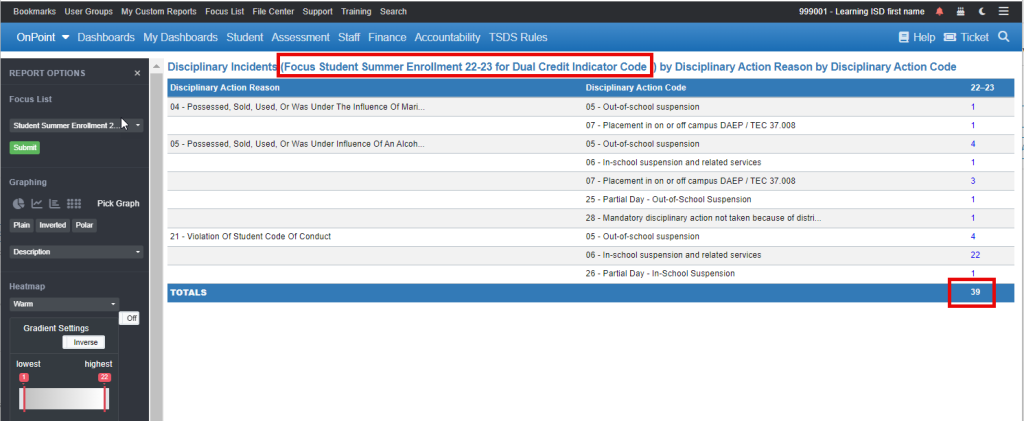
- The end result is a report comprised of PEIMS reported data for a specific group of students that are in your FOCUS LIST.
- From the example above, out of 1,051 Dual Credit Students in 22-23, only 39 of those students had PEIMS reportable discipline incidents in the 22-23 school year.
