To find out who your former sped students are, create the following report in the student tab.
You will need to create an ad-hoc report under the Student Report Center. Click on the Student tab, then locate the CCMR Early Warning System table listed under the Accountability header
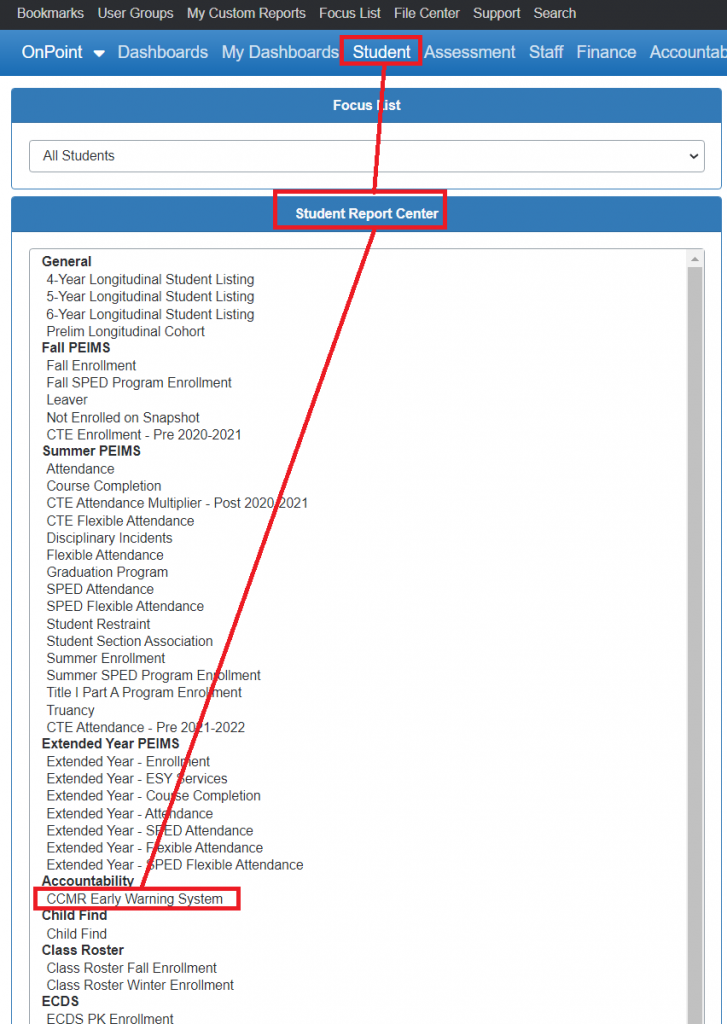
Steps to building report
Step 1. Click on the CCMR Early Warning System to begin the process of building your report. To the right of the report center you can now select the student criteria filters from the CCMR Early Warning System table.
Step 2. Select the years you are wanting information from
Step 3. Select your first criteria as: Special Ed (Former) and use the filter icon and select code ‘1’
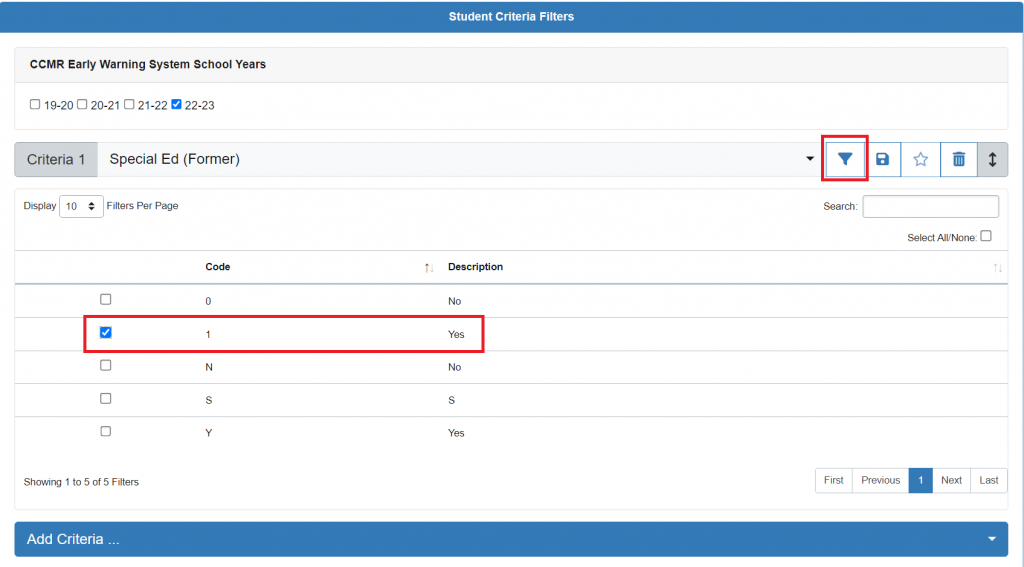
Step 3. (Optional) You may choose to add additional filter criteria like in the example below. After you have selected all of your filters click on the green ‘create report’ button to the right of the screen.

Once you create your report you will now see the aggregate list of found students.
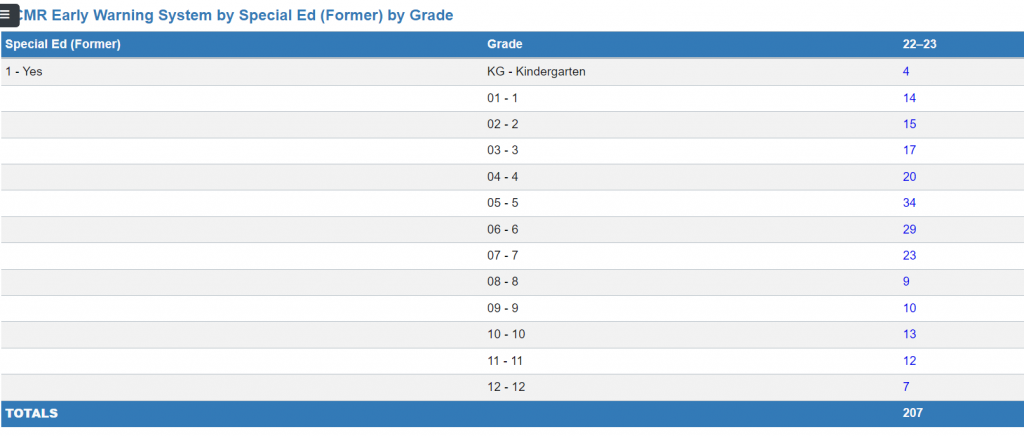
Step 4. (Optional) You can then click on the total at the bottom of the screen to get to the total of the found set and create a focus list of your former Special Ed students.
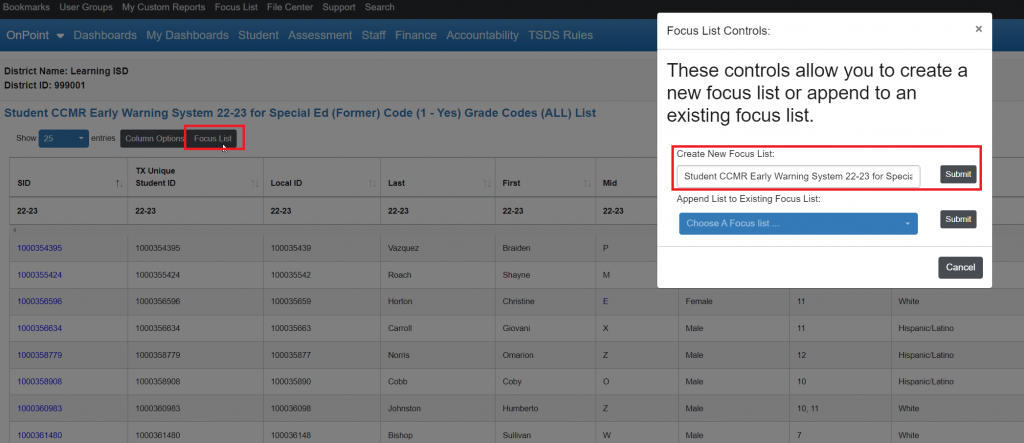
For more information about focus list and how to use them please visit https://kb.ondatasuite.com/article-categories/focus-list-training/
Details on how Former Special Ed students are calculated in OnDataSuite
Data produced under the CCMR Early Warning System table listed under the Accountability header represent the same calculated values found under the Accountability > CCMR – College, Career & Military Ready section of the OnDataSuite system.
For details on how Former Special Education is calculated please visit the CCMR EWS Crosswalk link in our knowledge base and review page 1 to find the list of uploaded data that is used to calculate represented values. https://kb.ondatasuite.com/knowledge-base/ccr-ews-crosswalk/
