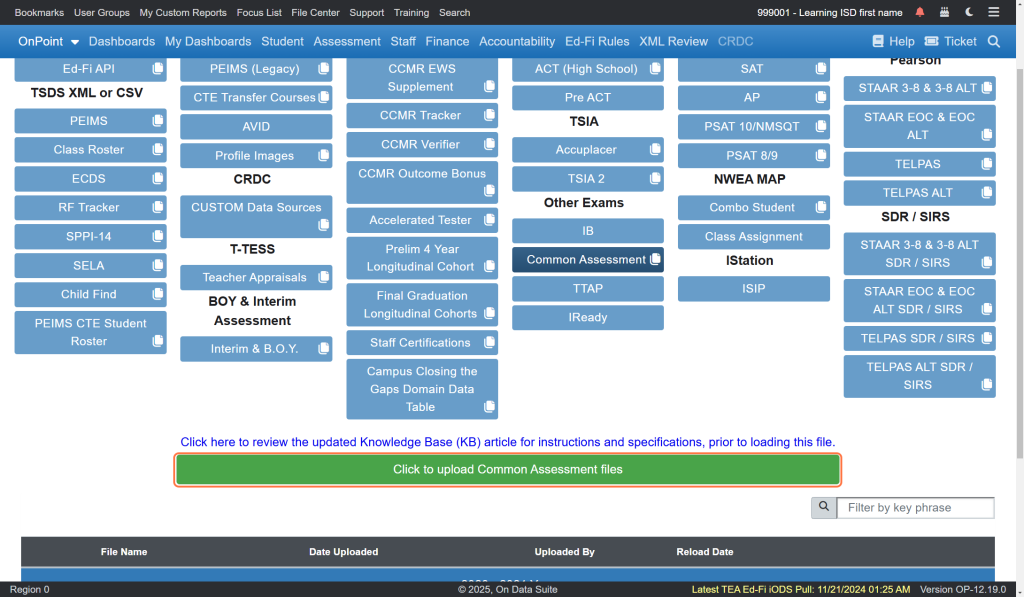OnTarget allows LEA’s to load student test results from locally developed assessments into OnDataSuite to assist with determining the reliability and validity of the Assessment. To extract your common assessment results from DMAC follow these step;
1) Log In to DMAC.
2) Choose “TEKScore” under “Local Assessment”
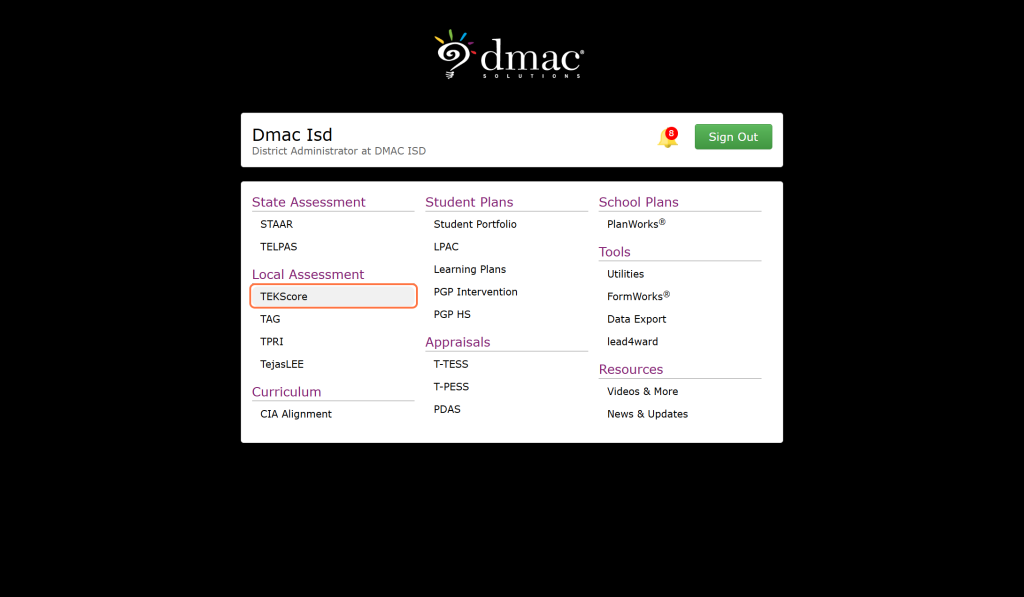
3) From the tabs, choose “Search” to search for desired test results to upload.

4) Under “School Year” select the year in which the test was taken.
5) Under “Test” select desired test. Then from the bottom of the screen choose “Search”.
6) A list of students will populate if the test selected contains student data.
7) From the top right-hand corner where you can select different options, choose the “Export” Icon.
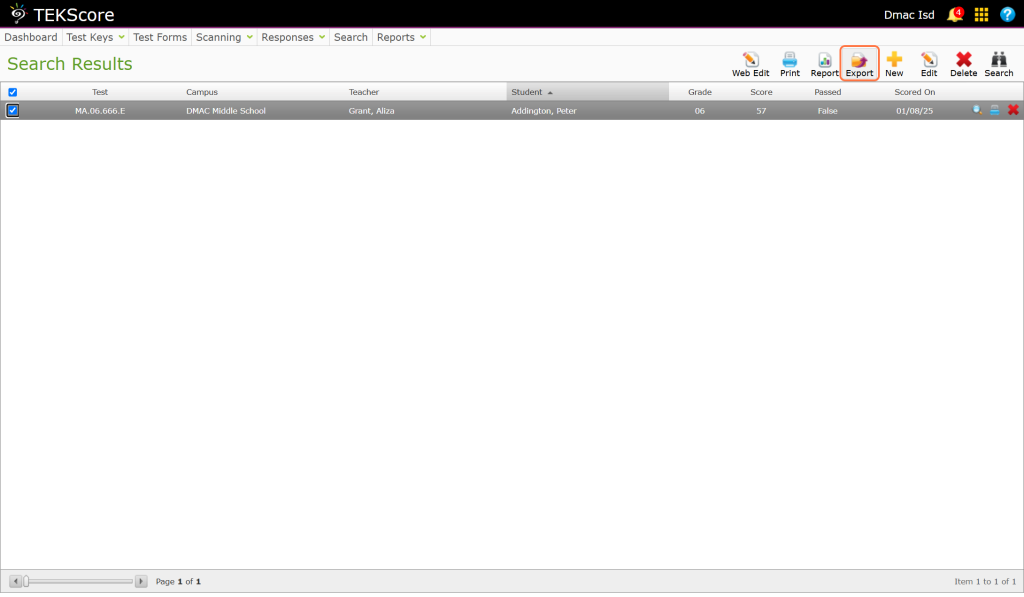
8) Next to “Format”, select “Comma Delimited (csv)”.
9) Next to “Fields” there are eight (8) tabs, for EACH tab select “[All Fields]”, you will repeat this portion for all eight (8) tabs.
10) On all the other tabs, “Student, Campus, Teacher, Course, Demo, Item” also select “[All Fields]”
11) Select the “Export” Button.
12) It will open a file with a very long name, save this file to a known location using a naming convention you will be able to recognize. You might start with the year, followed by the subject, then the grade level, and the test key number {ex 2020_21 RE 3.001}.
The exported file is now ready to upload into OnDataSuite. Log into OnDataSuite and choose “File Center” from top menu. Then choose the blue button entitled “Common assessment”. If you do not see green button as displayed in the image at right, you will need to request file upload access from your district OnDataSuite administrator.