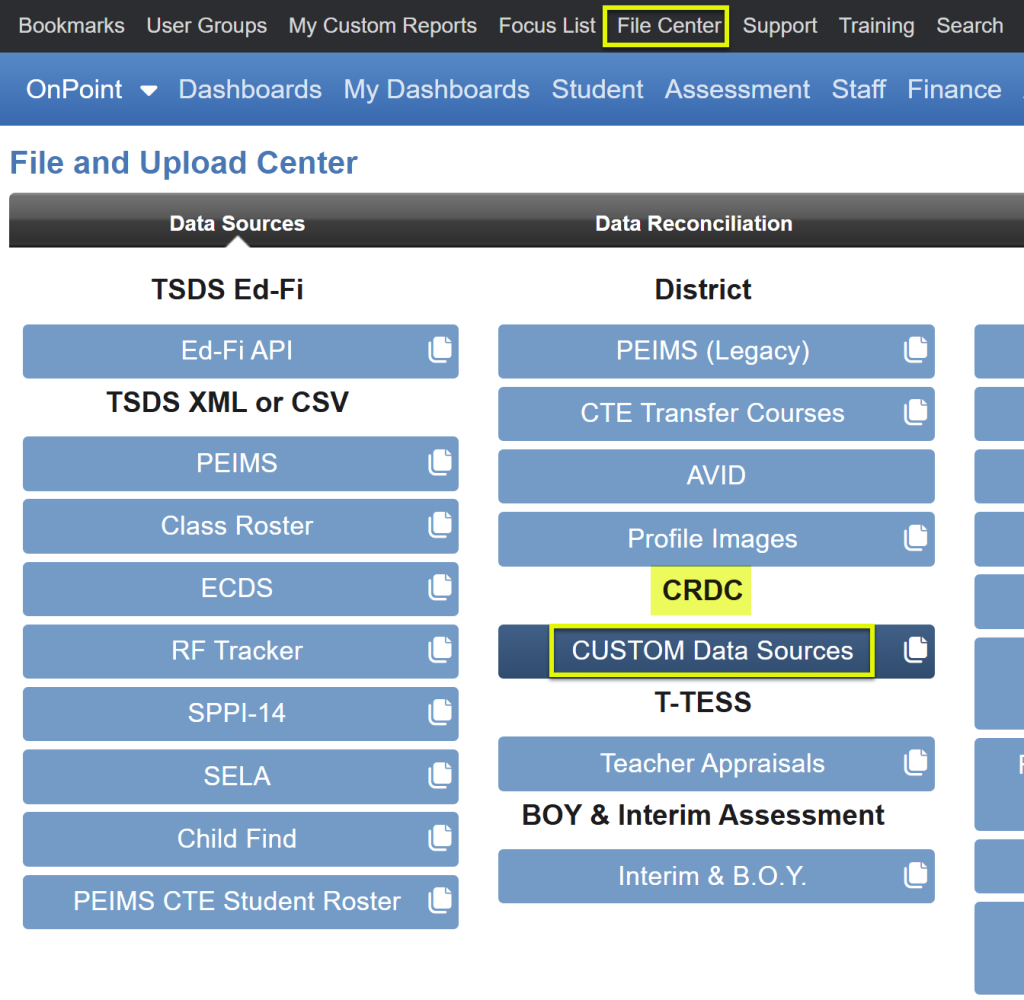
There are 15 available custom CRDC files which may be loaded for answering 29 questions under the CUSTOM Data Sources section on the CRDC Report Center main page. The File Center uploads link the student or staff member to the PEIMS data to completely fill out all of the columns and rows (gender, ethnicity, EL, IDEA, Section 504) for particular questions that can’t be solely answered with PEIMS data.
Please note, these uploads are not designed for third party products, for example the SIS files, which have already formatted the OCR columns in their systems. We are calculating the columns in our system based on matching the ID to the PEIMS data and creating the same OCR columns in our CSV extract files.
Format for CUSTOM Data Sources CSV Files (No header!):
- Staff – SSN or TX Unique ID in column 1 and County District Campus # in column 2
- Student – TX Unique ID, SSN, or Local ID in column 1 and County District Campus # in column 2
EXAMPLE
To upload your custom data sources’ CSV files, navigate to the File Center. All files can be loaded with the CRDC>CUSTOM Data Sources tab.
- Click the green “Click to upload CUSTOM Data Sources files” bar to first locate and open the file.
- Choose the appropriate CRDC Section depending on the file being loaded.
- Once the CRDC Section is chosen, the CRDC Data Type dropdown is populated with the corresponding questions. Choose the appropriate CRDC Data Type.
- Click Start Upload
TIPS:
- The user must select a CRDC Section and CRDC Data Type.
- We highly suggest naming the custom files suggested below. This aids with troubleshooting.
- If a file is reloaded for the same CRDC Section and Data Type, it will overwrite and replace the previous file except for the SECR and STAF-4 sections if they are edited at any point.
- You may edit and re-load each of the files as often as you like, but do not load multiple files for the same CRDC Section at the same time.
- Use the trashcan delete button to completely remove a file.
Summary of File Uploads Checklist
| 1) School & School Support Staff – Teacher Absenteeism | STAF4_absent.csv |
| 2) Security Staff – Sworn Law Enforcement Officers | SECR1_sworn_law_enf.csv |
| 3) Security Staff – Security Guards | SECR1_security_guards.csv |
| 4) Corporal Punishment | DISC_corporal_pun.csv |
| 5) Students referred to law enforcement agency or official | ARRS_law_enforce_referral.csv |
| 6) Students who received a school related arrest | ARRS_school_arrest.csv |
| 7) Students reported as harassed or bullied based on sex | HIBS_student_harassed_sex.csv |
| 8) Students reported as harassed or bullied based on race, or color or national origin | HIBS_student_harassed_race.csv |
| 9) Students Reported as harassed or bullied based on disability | HIBS_student_harassed_disability.csv |
| 10) Students disciplined for harassment or bullying on basis of sex | HIBS_disc_harass_sex.csv |
| 11) Students disciplined for harassment or bullying on basis of race, or color or national origin | HIBS_disc_harass_race.csv |
| 12) Students disciplined for harassment or bullying on basis of disability | HIBS_disc_harass_disability.csv |
| 13) Students subjected to mechanical restraint | RSTR_mech_restraint.csv |
| 14) Students subjected to physical restraint | RSTR_physical_restraint.csv |
| 15) Students subjected to seclusion | RSTR_seclusion.csv |
