OnDataSuite (ODS) accepts TEAL file format – default TEA Excel file of Annual Graduates with CCMR Outcome Bonus criteria (See TEAL download steps below).
**Note: ODS opens the new year in the File Upload once the latest TEAL released file format has been verified. TEA may alter the file format without prior notice to vendors and ODS will update the upload and parser accordingly.
TEA posts a Final CCMR Outcome Bonus (OB) Graduate Roster and a Preliminary CCMR Outcome Bonus Roster in TEAL annually for reconciliation of the Summary of Finance (SOF) funding for CCMR Outcome Bonus per HB3 requirements.
These files will be a roster of Annual Graduates and the related TEA values for the qualifying indicators to meet CCMR Outcome Bonus Funding on each student. For more information on where to download these files from TEA, reference KB article: CCMR Outcome Bonus Files
The files loaded are utilized in the following reporting areas:
As of 10/31/23:
- Accountability – State Accountability – HB3 Outcome Bonus (CCMR) – TEA Outcome Bonus (CCMR) Files
- TEA Outcome Bonus (CCMR) Final Graduate File Viewer
- TEA Outcome Bonus (CCMR) Preliminary Graduate File Viewer
As of 11/6/23:
- Finance – Finance Custom Reports – Summary of Finance (SOF Reports – CCMR Outcome Bonus – TEA Final Outcome Bonus (CCMR) Funding Report
- This report is also linked under Accountability – State Accountability – HB3 Outcome Bonus (CCMR) – TEA Outcome Bonus (CCMR) Files
As of 11/9/23:
- Accountability – State Accountability – HB3 Outcome Bonus (CCMR)
- Added Compare to TEA filter to CCMR Accountability to Outcome Bonus Roster
As of 1/5/24:
- Finance – Finance Custom Reports – Summary of Finance (SOF) Reports – Summary of Summary – Summary of Finance Student Data Summary
- If TEA Final CCMR OB Graduate file is loaded and respective graduate year is selected on the report, the CCMR Outcome Bonus section will utilize the final TEA values instead of the ODS Estimate values.
As of 4/11/24:
Finance – Finance Custom Reports – Summary of Finance (SOF Reports – CCMR Outcome Bonus – TEA Final Outcome Bonus (CCMR) Funding Report was updated to provide results for the TEA Early Counts (Preliminary) graduate list and the report is title TEA Outcome Bonus (CCMR) Funding Report.
This report is also linked under Accountability – State Accountability – HB3 Outcome Bonus (CCMR) – TEA Outcome Bonus (CCMR) Files
TEA updated the Preliminary Graduate File to an Early Counts Outcome Bonus Graduate file and includes all OB criteria INCLUDING CCMR OB Met, Enrolled in Higher Ed and CCMR OB College Ready as collected by TEA at the time the file is published. This reporting begins with the 2022 Graduates.
Steps to Upload CCMR Outcome Bonus File
If you have your CCMR Outcome Bonus Roster file downloaded locally you can now upload the file into your File Center by following these steps if you have Administrator File Upload permissions in ODS.
Step 1. Log into your OnDataSuite account and Click on the File Center button at the top of the screen

Step 2. Click on the Data Sources Menu bar button, locate TEAL category and select CCMR Outcome Bonus.
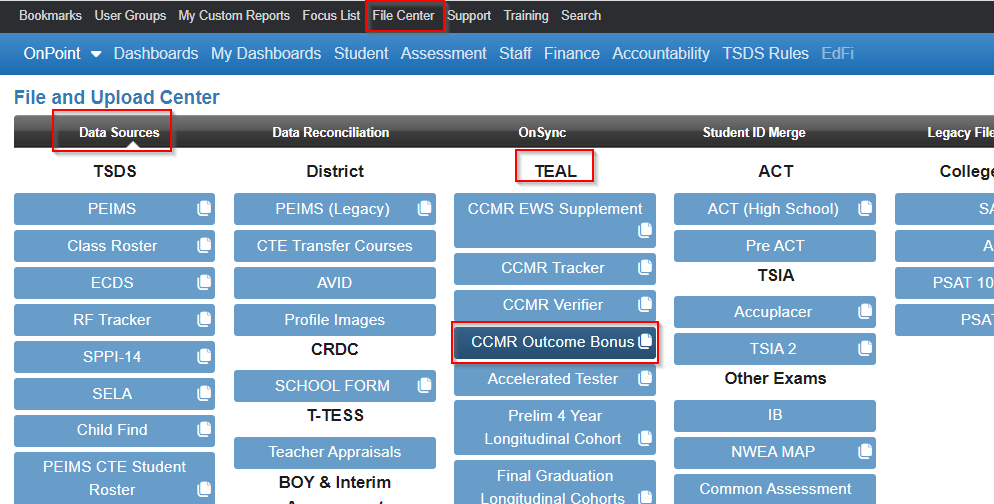
Step 3. Click on the green ‘Click to upload CCMR Outcome Bonus’ button

Note: In order to load data files into your OnDataSuite you must have ‘file upload’ privileges assigned to your account. If you do not see a green button then you will not be able to upload the file and will need to find your local ODS system administrator for further assistance (located under hamburger menu, My Account, Administrator List)
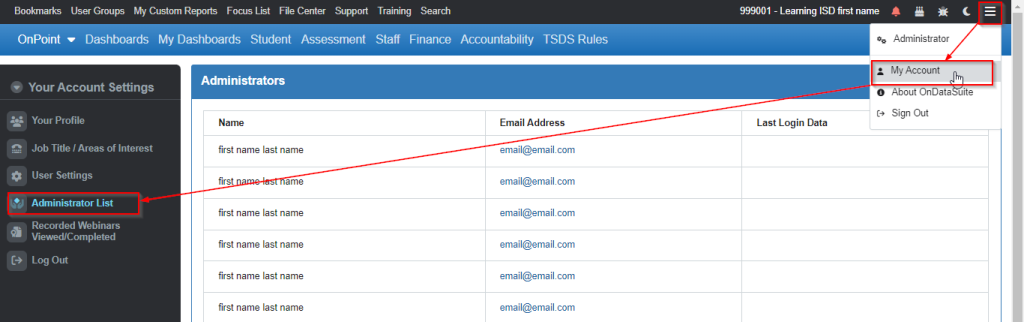
Step 4. A popup box should have opened asking you to locate your file. Search for your file, select it and click the open button.
TEA has specified that the CCMR file will be available as an ‘Excel’ download but does not specify if the available file will be in xlsx format. For the purpose of uploading into the OnDataSuite CCMR file center location please do not attempt to change the format but rather search for the file that you have downloaded locally and load the file in the format that was provided.
Step 5. Select year from dropdown – Select the Year based upon the roster graduates year of graduation. Ex: TEA released in 2024, the 2022 Early Counts and OB Final Graduate files, load the files as 2021-2022 in ODS.
Step 6. Select Submission : Final or Prelim
This indicates where you are loading a TEA Final Roster or a TEA Prelim Roster (Early Counts as of 4/11/24). The file formats are different, so be sure you are selecting the correct Submission.
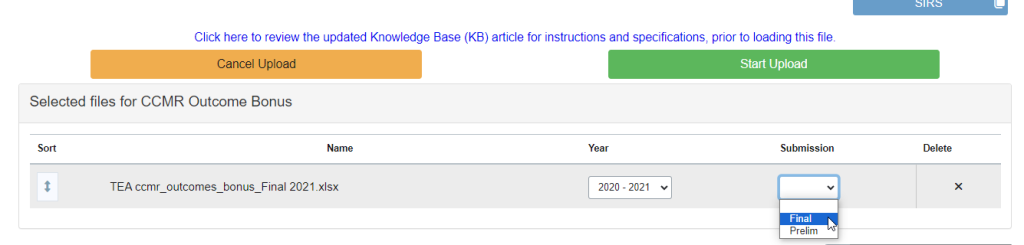
Step 7. Click the green ‘Start Upload’ button to upload the files into your file center
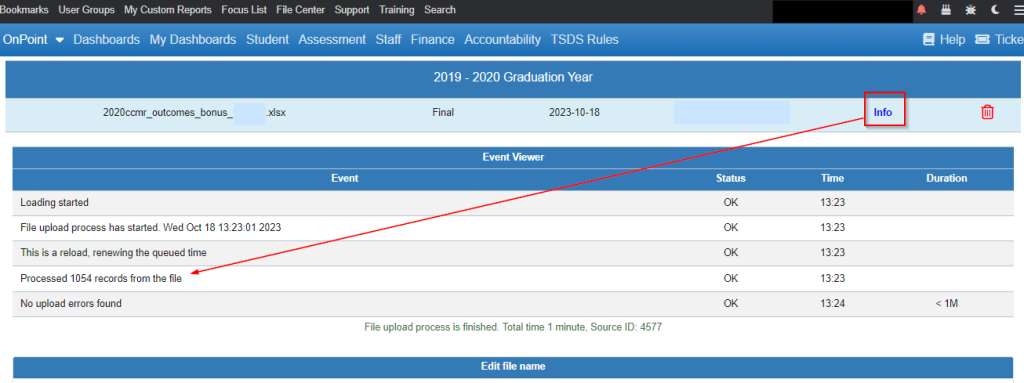
Upon completion of the upload, open the Info/Data link on the right of the file name row in the File Center. Look for a message indicating number of records processed (left of the screen) as an initial verification your file loaded successfully.
System areas affected by uploading of CCMR file
The CCMR Outcome Bonus files are being accepted to facilitate the reporting and verification of HB3 Outcome Bonus (CCMR) Funding under the Accountability tab.
