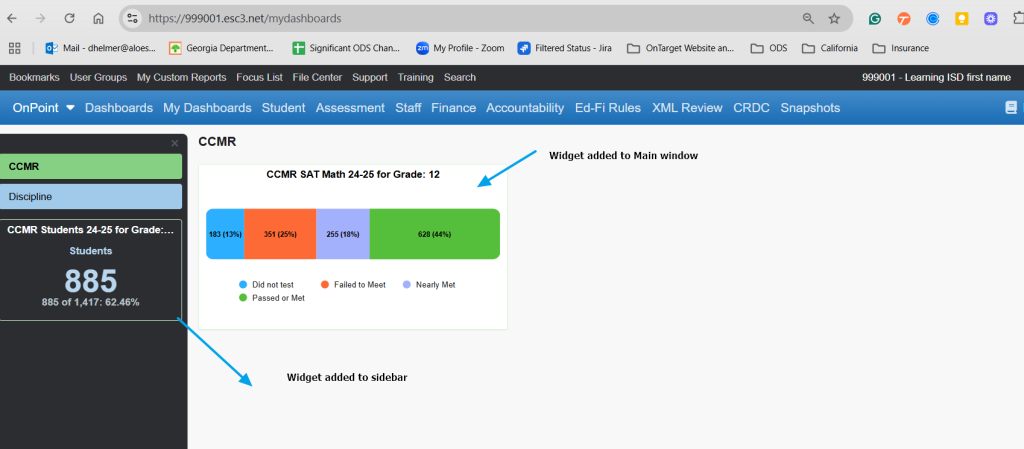Create spaces in the My Dashboards area to separate the dashboards’ widgets.
The default (Main) is the space that is automatically used if you add widgets to the page.
Tabs help you organize your Dashboard
Tabs can be color-coded and influence what is in the main dashboard and what shows up in the side bar
To add a tab, click on the tools on the right-hand side and click on add a tab
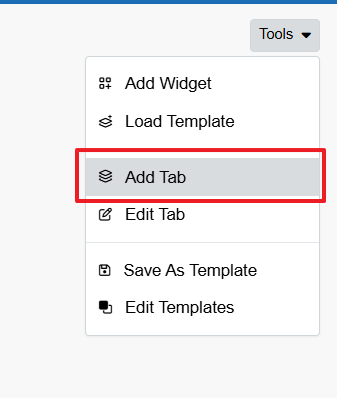
Once you click add a tab you can name that tab, give a color and an icon, as well as designate year, campus, and focus list. Add widgets to that tab, either the main section or the sidebar, hand ave fun organizing your reports
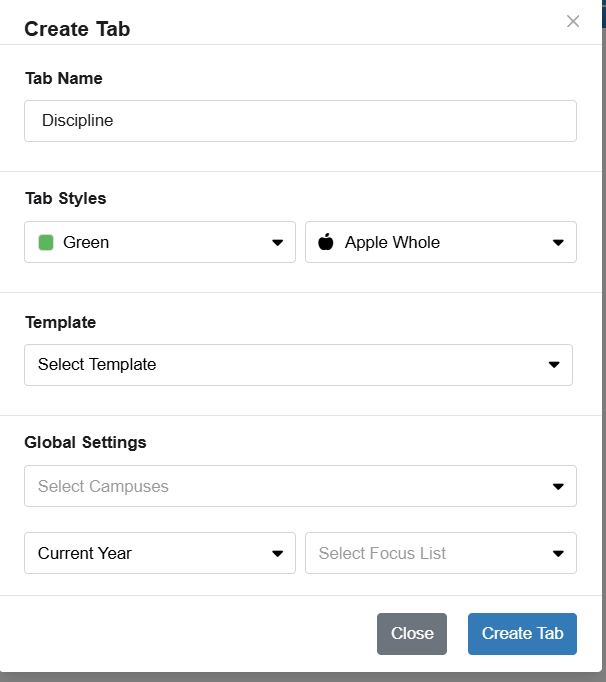
Tabs can be expanded or collapsed. They also can be scrolled through as you begin to fill your dashboard with tabs.
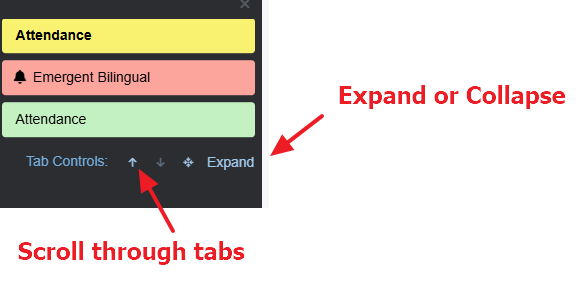
Example dashboard