
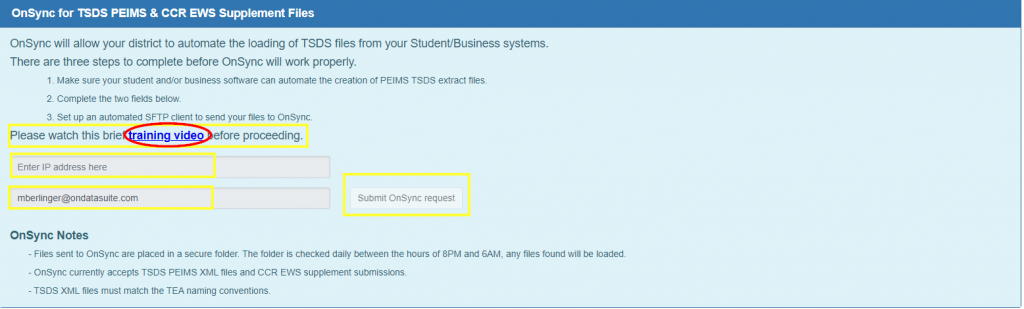
Use OnSync to load external TSDS PEIMS and/or CCMR EWS Supplement files to OnDataSuite on a scheduled basis.
Please watch the video below to get started.
Once you have viewed the video, you can fill out the information on the screen:
- IP address
- Email of person responsible for set up (technical staff in most cases)
- Click ‘Submit OnSync request’ button
We then have to whitelist the IP of the computer your district will use for OnSync to allow it for connection.
- Once that is complete, your login credentials along with upload location information and your private ssh key will be emailed to you.
DATA SOURCES – check for upload success

- Located under File Center>Data Sources tab.
- Click on the Blue Box for the type of data loaded via OnSync – TSDS PEIMS or CCMR EWS Supplement
- Scroll down toward the bottom of the screen to see the upload history.
- The “Uploaded By” Column will display “OnSync” if a file was loaded by the OnSync SFTP upload process.

Notes:
- OnSync for TSDS PEIMS or CCMR EWS does not directly connect to data providers such as Skyward, Ascender, Eduphoria, or any others. You must create a process to place your files into your OnSync folder.
- Our OnSync SFTP server checks for files daily.
- First check is at 8PM and we keep checking your folder until 6AM the next morning.
- It is required for TSDS uploads to have the file names matching the TEA naming conventions.
- If you drop your files into your OnSync folder by 8PM, we will load them to your OnPoint (interchanges will be removed after load).
- If your folder is empty between 8PM and 6AM, OnSync moves on. Current data remains.
- To pause or stop loading from occurring, stop the process on the SIS and/or ERP side that moves the interchanges to the OnDataSuite sftp folder.
- Web upload is always available so you can keep uploading during the day.
- We have put security measures in place to keep your data safe.
Notes specifically for PEIMS XML Interchanges
- The LEA must set up the processing (schedule task recommended) for the TSDS SIS or Business XML interchange files (unzipped)
- All “dependent” XML interchange files must be included and sent to the SFTP server for the nightly upload.
- Each nightly upload will wipe/replace the previous upload.
Notes specifically for PEIMS Summer Interchange Loading
- The summer interchanges are loaded as preliminary with a reporting period that matches the date of the upload to the reporting period begin and end dates (using the earliest and latest per reporting period).
- The reporting period can be changed if desired by clicking on the Infolink on the submission and scrolling down to the Reporting Periods section. Click to change the reporting period and make the necessary adjustment.

