Student and staff images can usually be provided through the company used to take student and Staff Fall/Spring pictures.

Click on the green “Click to upload Profile Images files” button.
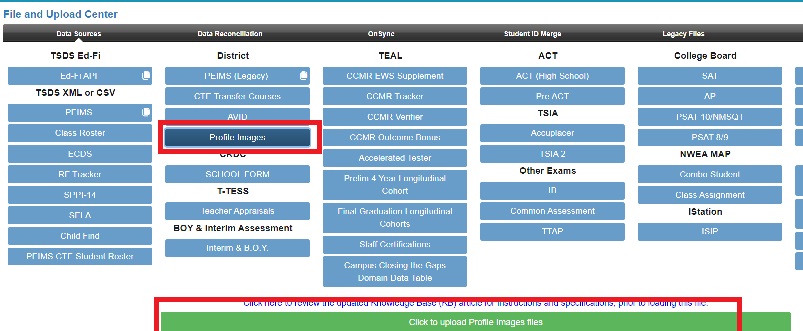
Locate the zipped file on the desktop or network and once found, click on it, and then click Open

- Only GIF or JPG files are allowed.
- Image names within the folder requirement:
- Student image names must be Local ID numbers, Social Security numbers or TX Unique Student ID numbers.
- Note: If using Local ID numbers, be sure format matches to how Local ID is stored in the PEIMS XML interchange.
- Drill down to a student profile – local IDs may have the campus code as a prefix or other modifications to bring it to a standard length.
- Student image names must be Local ID numbers, Social Security numbers or TX Unique Student ID numbers.
• Staff image names must be Social Security numbers or TX Unique Staff ID numbers.
- Files must be in zip format:
- Once your images are in a folder and images have been renamed (if necessary),
right click the folder and make sure the size is less than 25Mb. If it is larger than
25Mb, split the images into 2 or more folders so that no image folder is larger
than 25Mb. - When you are ready to upload images, open an image folder, select
all images in it, then right click your selected files and choose Send To >
Compressed (zipped) folder if using Windows or choose Compress files if using a Mac. - Make sure the zipped file you create has a recognizable name with no
spaces in the name.
- Once your images are in a folder and images have been renamed (if necessary),
Once you have opened the file, it will appear in the loading area below.
- Choose ‘Staff’ or ‘Student’ under ‘Type’ drop-down box
- Click the green “Start Upload” button to begin the upload

- Note: You can also “Cancel Upload” or Delete a file if desired at this time
After the upload is complete, you will see the file under the upload history area at the bottom.
- Note: Since year is not contained in the upload process, the most recent file match to a student or staff is utilized.

If you load a file that needs to be deleted, please “Submit Ticket” with the file name(s) that need to be removed.
