Dashboards provide easy to read, at a glance, summary reporting information culled from your uploaded student information files. When viewing information from a dashboard view, all listed aggregate data can be clicked on to drill down to the student level.
District and Campus views- multi year
Drill down to Student or Staff Level Data
Click on any link to produce a detailed list (student/staff)
Sort by column(s)/Create Focus List/Export to Excel/Bookmark/ Modify/Add to /View profile
To sort multiple columns, hold the shift key and click on the additional column(s)’ arrows one at a time. Sorting will be done by the order in which columns are clicked, not by the order of the display. To reset, click on a single column.

View profile by Student or Staff
View student or staff profile dashboards by drilling down from a detailed student or staff list or search (permission required).
- Student-Student Dashboard navigation left-hand side
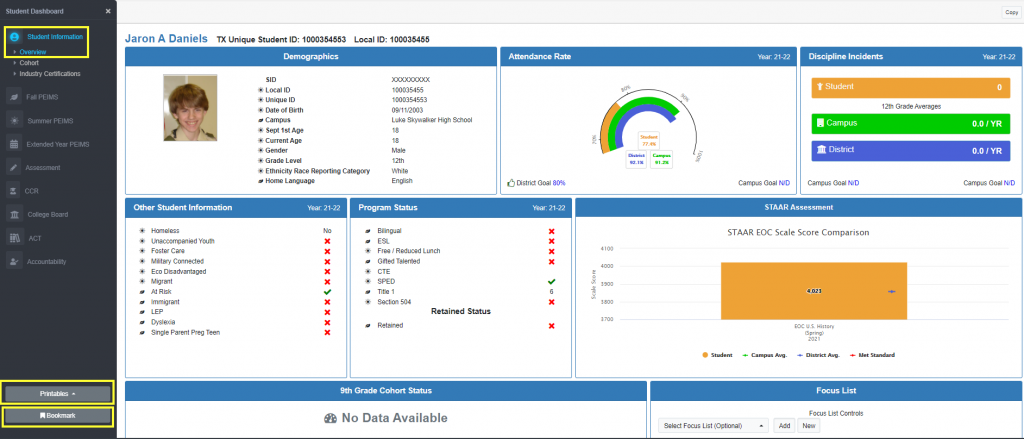
- Staff-Staff Profile Options navigation left-hand side
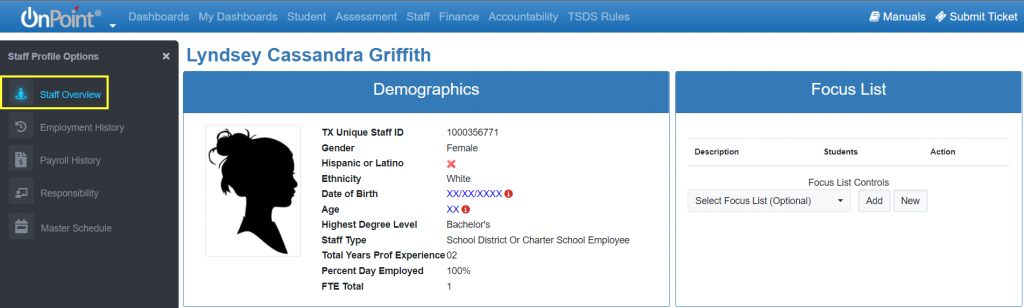
Add District or Campus Logos
Click on the Logo area either at the district or campus level to open up the Upload feature. Note: Fall and Summer Dashboards Only



