- Associated Instructional Materials
- Video: How to Modify User Accounts
LEAs may upload a list of users and permission levels to create and/or edit accounts faster. The image below demonstrates where to navigate to begin. The user must have “admin” privileges to perform this.
Reminder to read all the instructions in the user access upload so as not to lose all of your users. Click on the download template to get a list of current users and roles, and save it as a backup. Adjustments can be made to that template just a reminder that all users removed from the template when uploaded will be deleted.
The file is wipe and replace, so when you upload, make sure you have all your users do not use to add one or two users at a time.
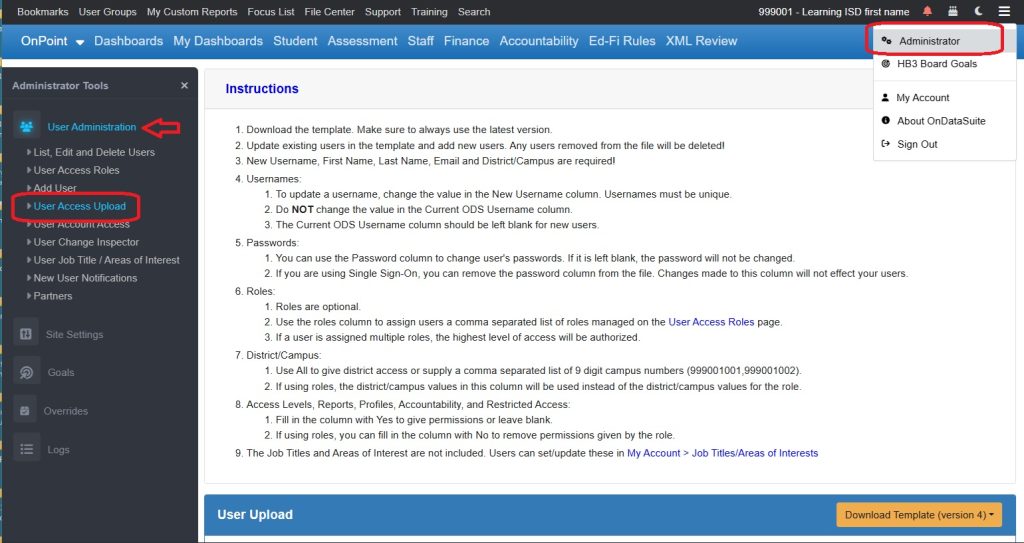
Follow the on-screen instructions. Use a CSV or Excel template to upload and mass update/add user access information, including:
- New Username
- TX-Unique ID (for teachers)
- Name
- Password
- Roles
- General Access Levels
- Reports
- Profiles
- Accountability
- Restricted Access
- Job Title/Areas of Interest
Click on “Instructions” to collapse instructions
- Download template in either Excel or Csv
- Fill out appropriate columns and save
- Use Browse to find the file and Upload File
- Files that have been uploaded will appear in the Upload History section
