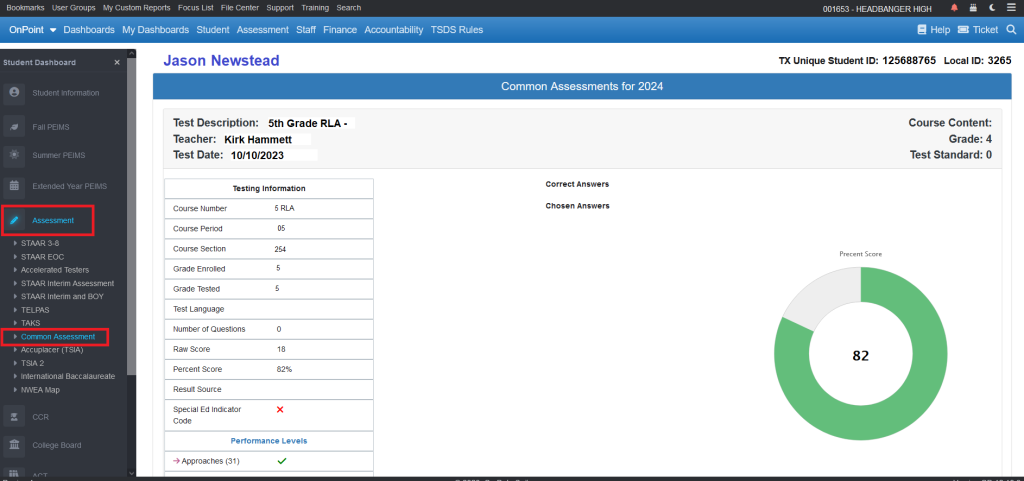- Associated Instructional Materials:
- Video: How To Tell Your Story – OnTarget Texas
- Video: How To Get Started – OnTarget Texas
- Article: Why Didn’t My File Load?
- Template: CommonAssessmentTemplate_06052025Download
- Data File Format: 2025-Common Assessment Data-File-FormatDownload
Common Assessment – Accepted Data File Layout
File must be in “CSV” Format (Comma Separated Value format)
- File cannot be compressed or zipped.
- File name cannot contain spaces.
- When naming files, only use letters, numbers, dashes or underscores.
- Uploaded assessments must have 4 or more questions.
- All column header names must match exactly.
Common Assessment data files accepted in OnDataSuite
Assessment results files can be exported from various common assessment systems. Some assessment system exports, including a district’s in-house created reports may need to be modified. When uploading this type of common assessment data into the file center, please follow the parameters and ensure the correct column header names. If your file has more columns than that which is listed here it will be accepted. But the system will not accept anything less, besides those which are marked as “Not Required”.
OnDataSuite Common Assessment Crosswalk PDF
Common Assessment Template Download
Tips on how to review your file upload to make sure that it was uploaded without issue
1. Check to make sure your file did not go into the data reconciliation section of the file center. If you see your file here with a high error %age, you will need to review the file and possibly delete the file and re-upload a new file. For more information on the data reconciliation process review this KB article https://kb.ondatasuite.com/knowledge-base/4-12-data-reconciliation/
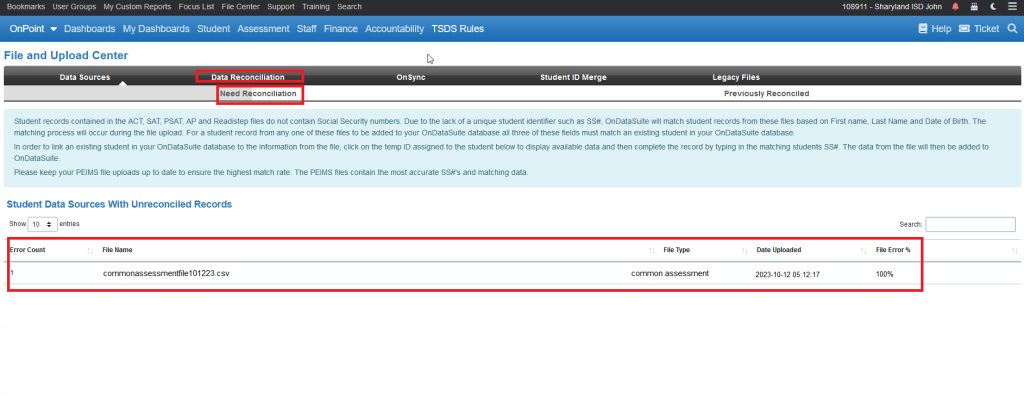
2. Run the ‘Files Loaded by Year’ report located under the Assessment > Common Assessment custom report section. This will show you the list of files that have been loaded and you can click on the totals to look at the student records and spot check for any issues.
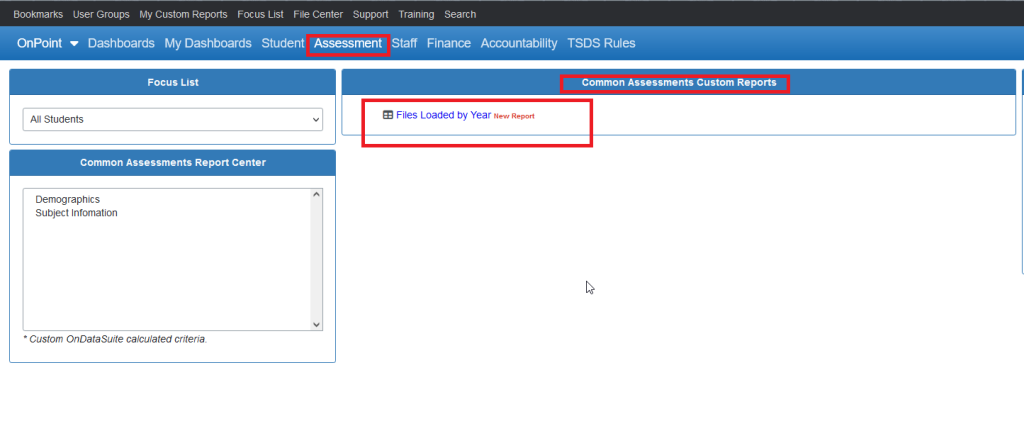
3. Drill down to a student dashboard and review the results under the Assessment > Common Assessment location