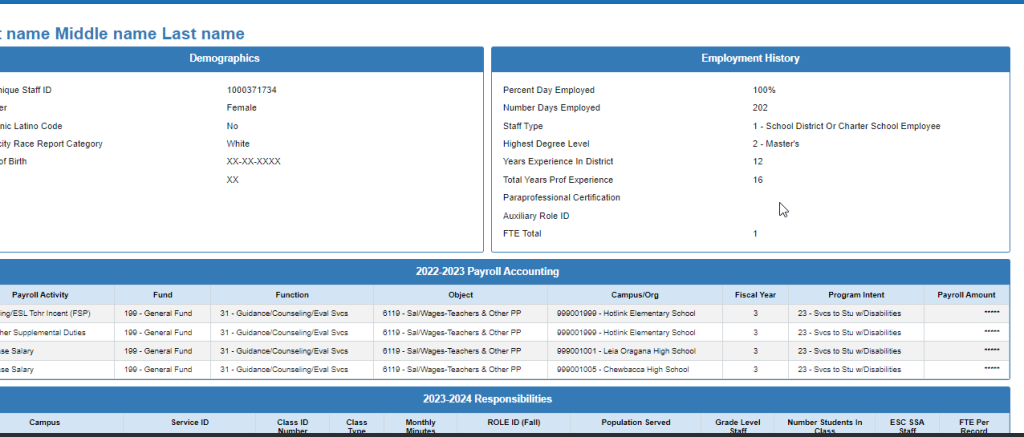OnDataSuite provides several ways to access and print Staff Profiles that include the Fall PEIMS Staff data similar to the TSDS PDM1-111-001 report.
- To print a single Staff Profile, locate an individual staff members profile Reference KB Staff Profile.
Once a staff is selected (drilldown to the Staff Profile menu), select the Staff Overview for an on screen view of the Fall Staff PEIMS reporting.
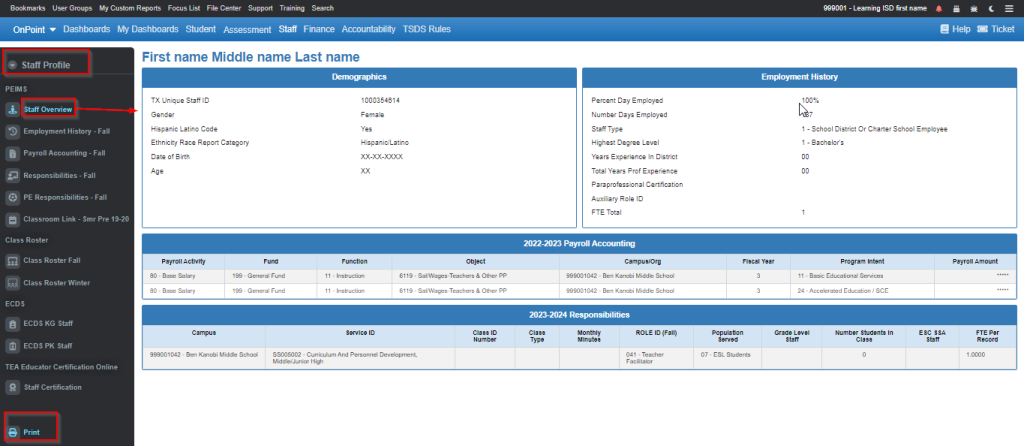
Use the Print option (lower left menu) to print the Staff Profile.
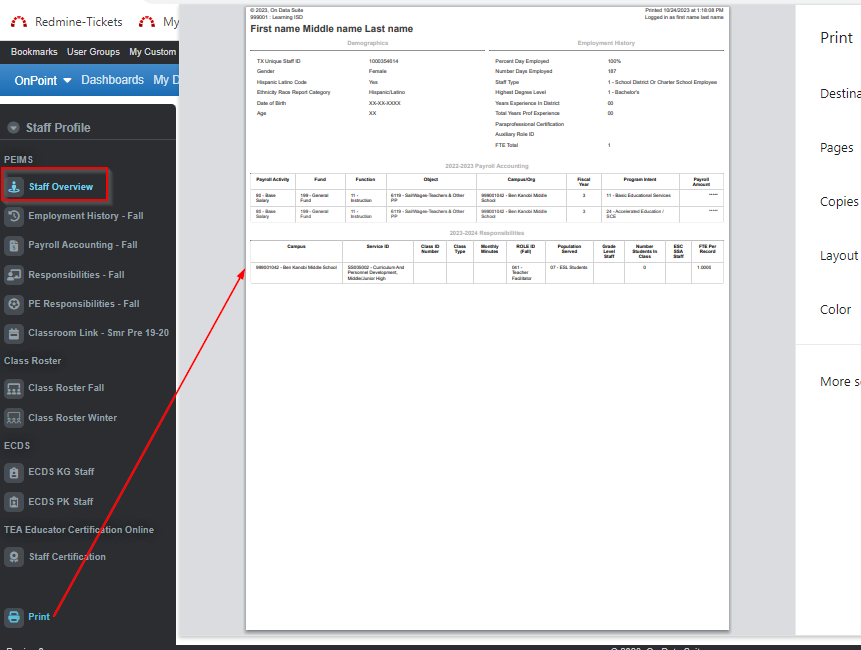
2. To print a group of Staff Profiles, you will navigate to a Staff list (drilldown) from one of the Staff Custom Reports highlighted in yellow below:
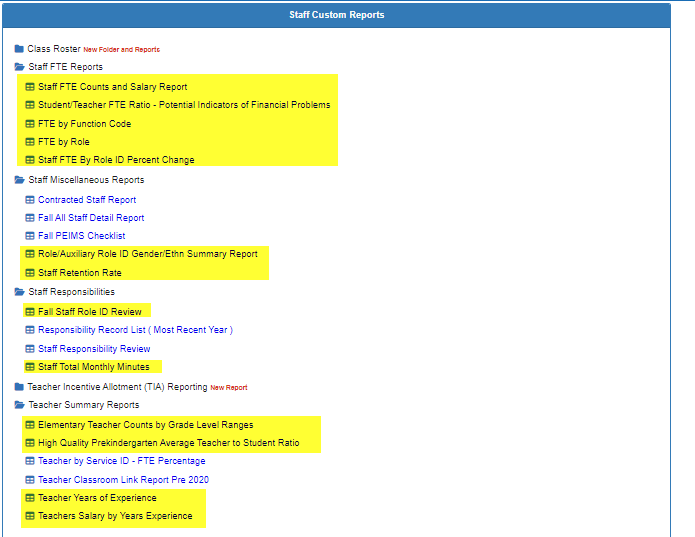
Ex: Staff FTE By Role ID Percent Change report
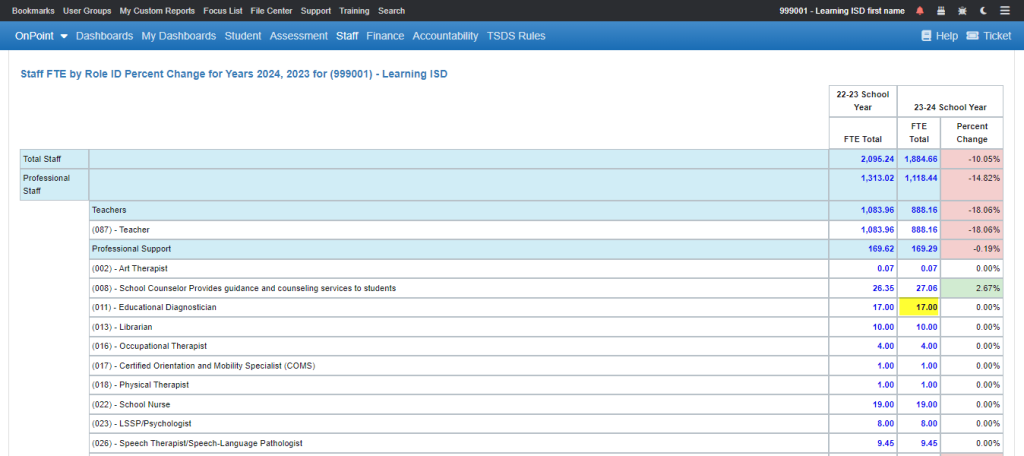
Drill into one of the counts for a Staff List (yellow highlight on 17 Educational Diagnosticians) Note: Allows only up to 1,000 staff due to browser limitations. Use criteria filtering to return a smaller subset such as campus or role ID, etc.
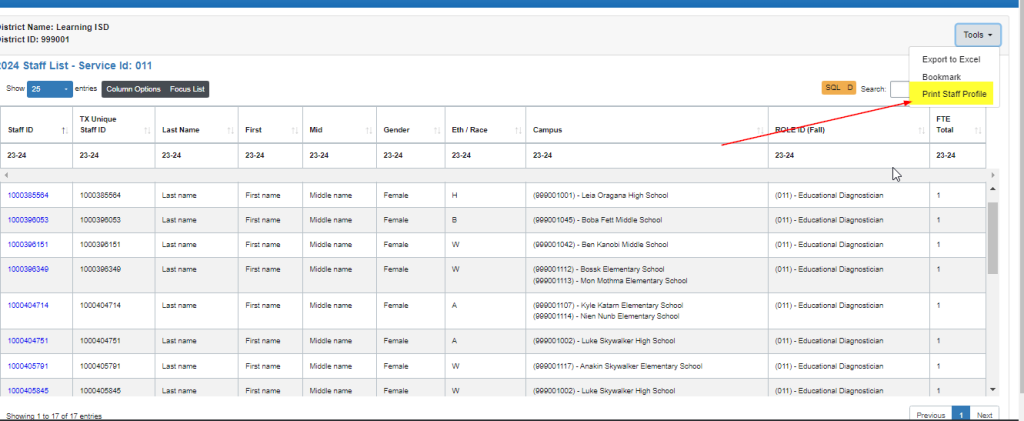
From the Staff List generated, under Tools selected Print Staff Profile and all of the staff in the list will print, plus the report will display the profiles on the screen for review as well.