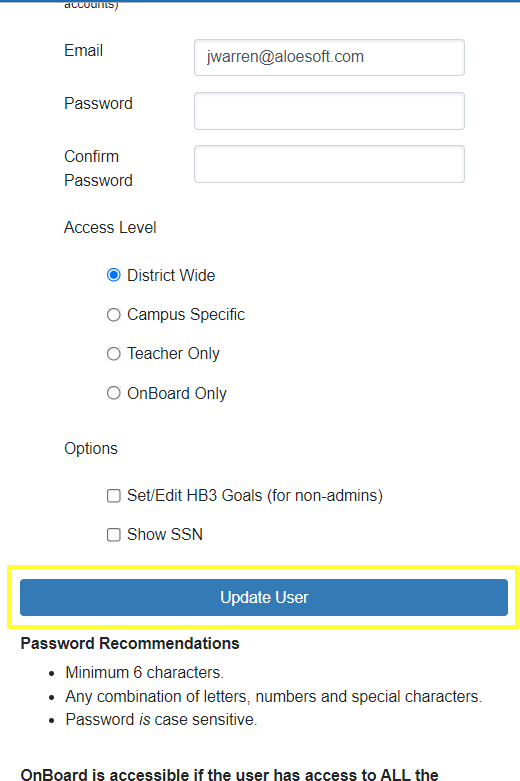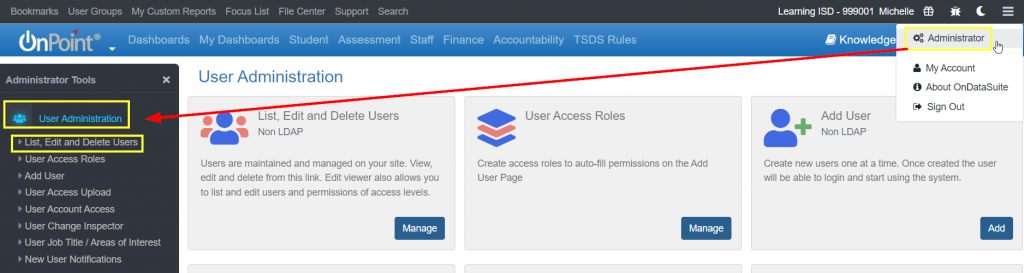
On the List, Edit and Delete Users screen, to “Edit” the user’s access, select the “Edit User” Edit button at the end of the user’s row that is to be edited.

The following screen, with the user’s name is displayed.
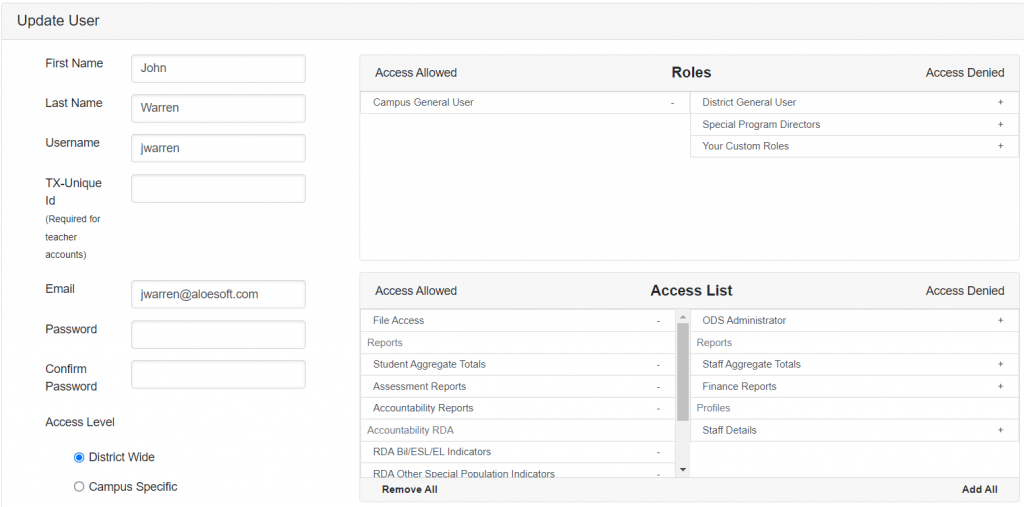
The left side can be updated to reflect:
- Name changes
- User Name change
- Changes in email addresses (there is NOT a test to validate this entry)
- Access to District or Campuses
- Teacher Only- is access for a classroom teacher. This access will be dependent on the teachers “Classroom Link” information, which will connect the SSN of the teacher to the classes taught by the “teacher of record”, and the students who are in this class.
- PEIMS Fall, PEIMS Extended Year, Class Roster Fall, Class Roster Winter, ECDS PK, and ECDS KG all populate classroom link information
- Change to an OnBoard Only account
- Setting and editing HB3 goals for non admin users
- Social Security Numbers for both student and staff (Default unchecked-access denied).
NOTE: Passwords can also be changed here. Passwords are NOT saved in the system, and if lost or forgotten by the user must be reset.
- Minimum of 6 characters
- Case Sensitive
- Any combination of letters, numbers and special characters
The right side can be updated to reflect:
- Roles
- Can add or remove Role(s) to change Access Level, Access List, Campuses, and Restricted Areas sections
- Access List
- Changes to Access for admin tasks, tabs, reports, and profiles
- Campuses
- Can add or remove campuses by single click if “Campus Specific” chosen under Access Level
- Job Title and Areas of Interest
- Can add or remove according to communication desires for user roles
- Restricted Areas
- Can allow or deny access to Staff DOB, Staff Payroll, Staff Base Salary and Teacher Appraisals information (defaults to ‘Access Denied’)
Click Update User button once all changes have been made.