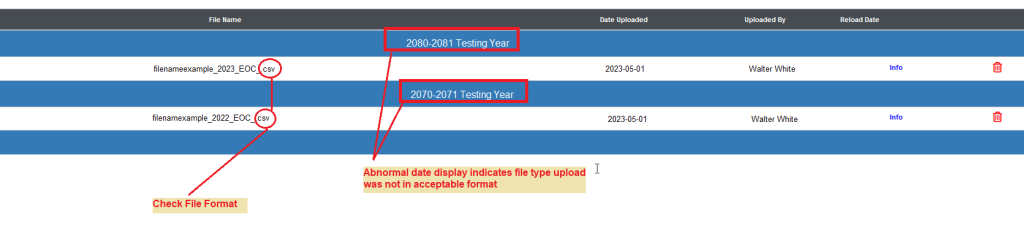STAAR EOC & STAAR EOC ALT- Accepted Data File Layout
(TEA Link to data file format)
This file is typically a text file (.TXT)
Historical files may be a data file (.DAT)
Loading State Assessment Files – Step-by-Step
For step-by-step details on how to load assessment files please visit the KB article below
Loading State Assessment files
Do not attempt to load any summative data file. These files are NOT formatted as student prelim or final files and will not load into the OnDataSuite file center. These files will be named similar to the example below.
Example: YOURISD_Page1_ALB-ZAC_StudentData_099000 AM.csv
Do not attempt to load any SDR data file. These files are formatted the same as the regular EOC files and will load into the OnDataSuite file center, but these files are NOT the required state prelim or final files. These files will be named similar to the example below.
SDR EOC Example
1623_E2_ProductionExaminee_20230808101959_Final_V01.txt
Important Notice Regarding 2024 December End-of-Course (EOC) Administration (1324) Student Results Data Files and A–F Accountability Calculations (Posted 5/20/25)
Please be advised that the preliminary version of the 2024–2025 End-of-Course (EOC) Student Results Data Files for the December (1324) administration will not include the required Fall County Campus District Number for calculating A–F accountability ratings. As a result, accurate A–F calculations cannot be performed using these preliminary files.
View the TEA Data File Format Document here:
https://tea.texas.gov/student-assessment/student-assessment-results/2025-eoc-data-file-format.pdf

If you have uploaded a student preliminary (SP) December (1324) data file you will need to delete it and replace it with the student final (SF) when it is available.
2025 Assessment File Upload Process – Please read before uploading any data files!
OnDataSuite has updated our system file importer to accept the data file that adheres to the the 2025 TEA released data file format. Before uploading any file, districts are HIGHLY encouraged to verify that the file they are attempting to upload has been formatted in accordance with the related assessment data file format specifications published here: https://tea.texas.gov/student-assessment/testing/student-assessment-overview/data-file-formats
File Naming Convention
Final posted assessment files in your TIDE folder should start with the letters “SF_” which we are assuming means ‘Student Final’ at this point. If the file you load starts with “SP_” it is assumed to mean ‘Student Preliminary’ and these files may be lacking key data locations that would affect the calculation of your A-F reports. It is always best to try and load the FINAL file.
If you are attempting to load state assessment files into OnDataSuite they MUST be the file Cambium provided to district test coordinators within their TIDE folder. It CANNOT be a file you generated via the Cambium report center.
ATTENTION: Districts have notified us that Cambium will be placing the state agreed upon data file formatted test results directly into the District Test Coordinator’s Cambium inbox and the naming convention should appear named as something similar to the example below:
Example of a final Fall EOC file – (SF = Final)
District Test Coordinator’s Cambium inbox will contain a file named
SF_1623_EOC_012365_YOURDISTRICTISD_V01.txt
Please consult with the Texas Student Assessment Program Calendar of Events to determine the date the file will be released in your TIDE folder here
Other File Information
- The current file is a fixed length TXT file provided by Cambium. Prior year ETS or Pearson files were formatted as .TXT.
- File cannot be compressed or zipped.
- File name cannot contain spaces.
- When naming files, only use letters, numbers, dashes or underscores.
How to tell if the file you loaded was not formatted properly
If you load a file and and it is filed under an abnormal year, this is a strong indicator that the file loaded was either the incorrect file from what was specified above, or was not formatted as expressed in the directions above. If this happens, you will need to use the trash can icon to delete the file from your file center and then reupload the correctly formatted file.