Location: Hamburger menu>Administrator>Goals
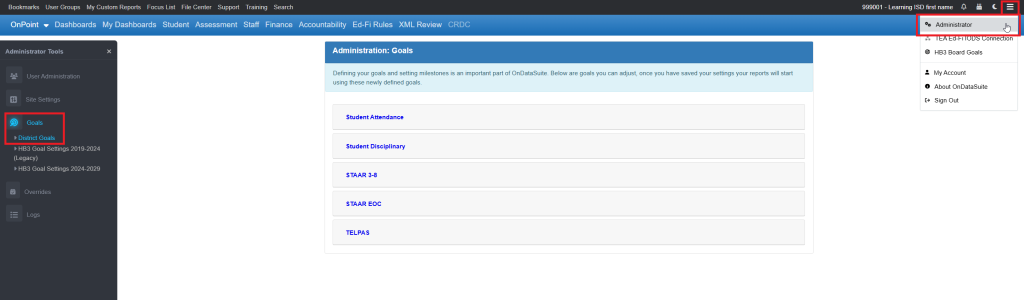
This tab allows goals to be set for the district or for campuses in the following areas:
- Student Attendance
- Student Disciplinary
- STAAR 3-8
- STAAR EOC
- TELPAS
Click the specific option in the area to open up the page to set the goal(s).

- Enter the desired goal(s). If all goals for the area selected will be the same for the district and every campus/every year, use the top left box to populate every box.
- If all the goals for a year will be the same for the district and every campus, use the yellow box under the year to populate all the boxes in the column below that year. (See example below for 11-12)
- If all the goals for the district will be the same across all the years, use the yellow box beside the district number to populate all the boxes across the row of years. (See example below for 999001)
- If all the goals for a campus will be the same across all the years, use the yellow box beside the campus number to populate all the boxes across the row of year. (See example below for 999001002 – Luke Skywalker HS)
NOTE:
- User may overwrite any populated box manually by selecting the box.
- Also, every goal for every year for the district and for every campus may be manually entered.
- Goals may be in decimal format. (See example below under 11-12; 85.5)
- Click “Save” before leaving the screen!

- Goals will display on the Dashboards>Academic sub tab. It provides information as to whether the goal has been met – green, or not met – red.
- Goals can also be set on this screen by clicking on the individual goal percentage hyperlink to navigate to the Administrator>Goals>District Goals screen. Note: This will only work if you have Administrator rights.

