Before using OnPoint to review the Fall PEIMS Student data, the Fall PEIMS interchange files must be uploaded into the file center.
- The TSDS Fall PEIMS interchange files are extracted from the SIS.
- NOTE: Use CHROME to upload files into OnDataSuite.
Uploading Fall PEIMS TSDS Interchange files – click on blue hyper link above the upload tab to be directed to the manual.
- Go to the ‘File Center’ link located at the top of the screen in the black menu bar.
- Click on the ‘Data Sources’ link located in the black sub-menu bar.
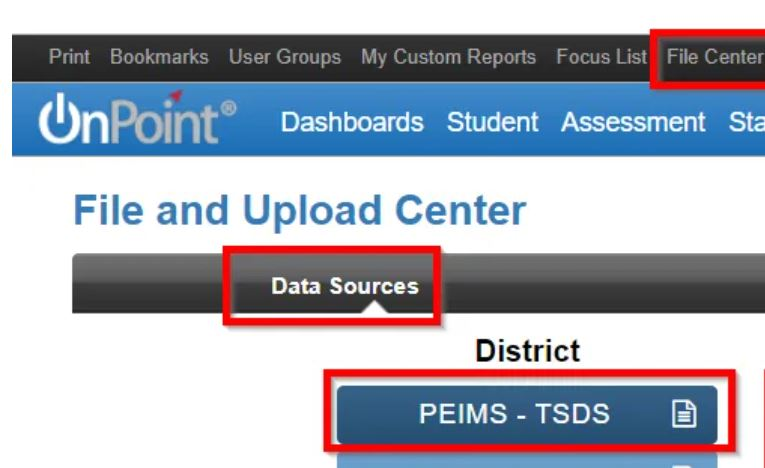
- Select the PEIMS – TSDS blue button
- Use the green “Click to upload PEIMS- TSDS files” tab to browse to the Fall TSDS PEIMS interchange files created by the SIS
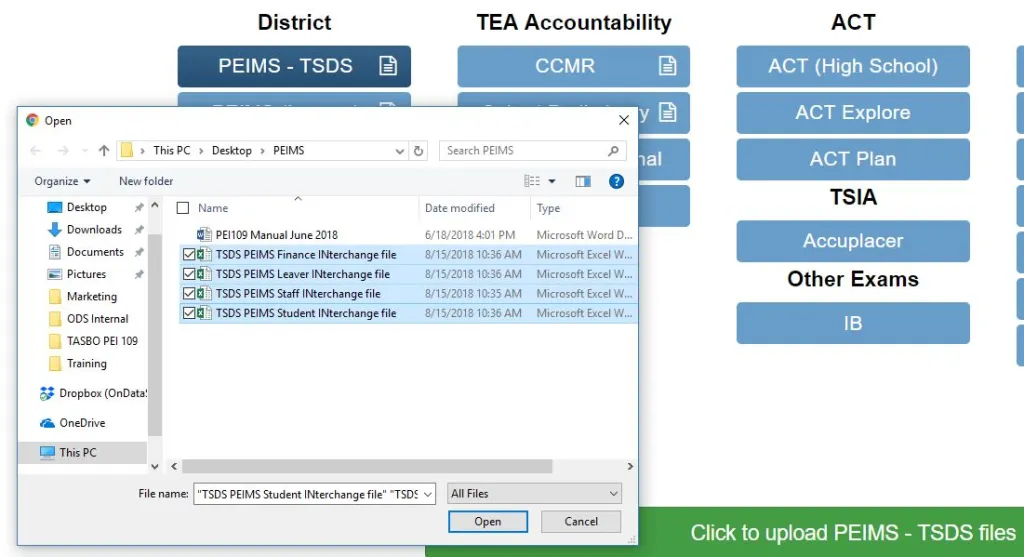
- Select ALL interchange files to be loaded at once – the order does NOT matter.
- If LEA has separate SIS/Business Information System – put all files in 1 folder to load.
NOTE: Subsequent file uploads will completely wipe and replace all files currently loaded for this submission/year.
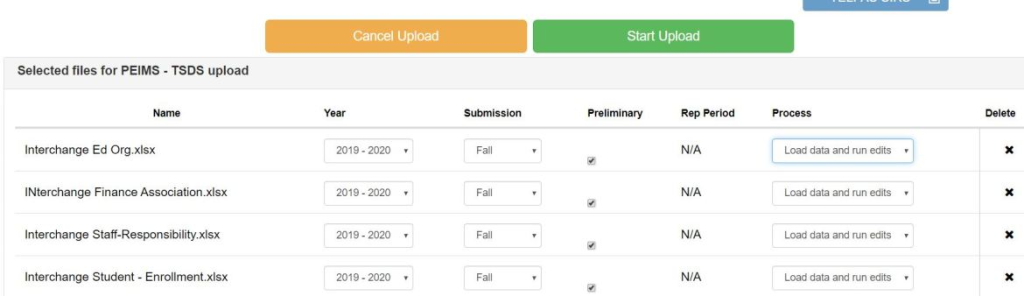
- Make sure each interchange file is “labeled” correctly
- Year: 2023-2024
- Submission: Fall
- Preliminary: If this is NOT the final file going to TEA, check the box. (If left blank it will default to “Final”. A “Final” file may also be overwritten in case of a resubmission.
- Process –
- Load data and run edits – fire edits, update reports/dashboards.
- Run edits only – will not update reports/dashboards.
- Load Data – will not run edits, only update reports/dashboards
- Use the ” Start Upload” tab to add files to your database. “Cancel Upload” will remove the files.
When the file upload process is complete, the system will automatically combine all interchange files into one file and parse the various elements to the appropriate tables.
Review Uploaded File(s)
Scroll toward the bottom of the screen to view a list of all the files that have been uploaded by Submission and date. The file status will show final or preliminary according to the selection made when loading the file. The administrator that uploaded the file is also listed.

- This screen shows the interchange files that have and have not been loaded.
- “Not Found” – interchange file was not included in data load
- “Dependency error” – part of the data for the interchange file is missing
- User may change the status of “Final/Preliminary”, as well as the number of 6 weeks included in the file using the “Click to change file status tab” at the bottom right.
