- Put all of a district’s files (XML or CSV) in a zipped file.
- Then, zip about 1/2 of the districts zipped files up together in a Regional zipped file – a zip of the district zips.
- Note: Ensure interchanges or CSVs are directly in the zipped file and not in a parent folder within the zipped file.
NOTE: For instructions on retrieving PEIMS files from TSDS, see KB article Retrieving PEIMS files from TSDS
Uploading TSDS PEIMS files into OnDataSuite
- Log into OnDataSuite, go to “File Center”/ “Data Sources”
- Select the blue “PEIMS” tab.
- Use the green “Click to upload PEIMS files” button to browse to the zipped file.

Once files have been sent to OnDataSuite:
Review the following columns.

Note: Year and Submission columns should automatically populate if using the TSDS naming structure
- “Year”
- “Submission” – Fall, Mid Year, Summer, Extended
- “Preliminary” – Leave unchecked and files will be marked final. However, they can still be overwritten if needed. ei…resubm.
- “Rep Period: – Available only for Summer files to indicate how many six weeks of data are included in the file. For ESC=6
- “Process”- drop down – “Load data only”– data will be updated in the database and applied to all reports except for the edits (depending on size of file, could save significant time).
- Delete or Cancel Upload – a specific file before processing, or the whole set of files, if needed.
4. Start Upload – Green Tab
5. When data load is complete scroll down to view all the files loaded.
- To sort the list of files within a School Year ribbon, click the Sort By and choose District Name, File Name, Submission or Upload Date
- The Sort By is only available on the ESC File Center.
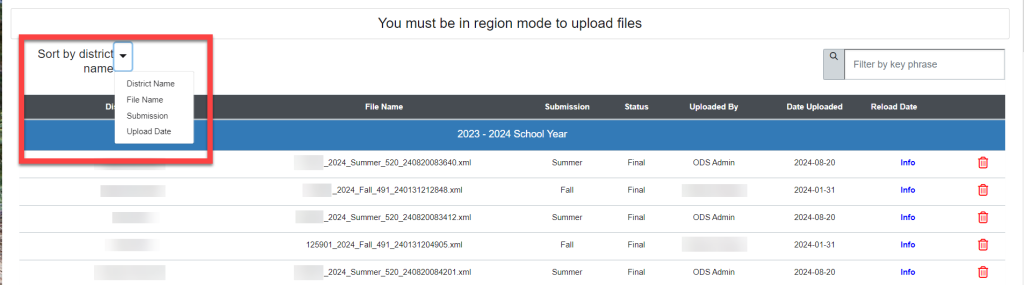
6. Click on the file -View individual interchanges and ensure files loaded.
Missing interchanges (not marked with a green “ok”) will affect reports needing data elements from these areas.
Options to change the “status” of the file (bottom right). The file status may be changed from final to preliminary or from preliminary to final.
