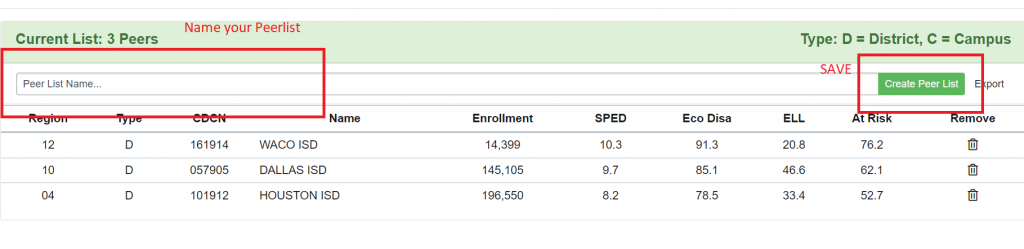Peer Lists in OnPar
OnPar allows users to create peer lists that can be used to compare district/campus data to any other district/campus in the state. There are two methods for creating peer lists: Automatic peer selection with filters or manual entry.
Peer List Dashboard
Peer List Dashboard
To help users create peer lists in alignment with various student population types, OnPar provides a graphical display of the district’s most recent TAPR release information at the top of the page.
Peer List Dashboard – Default Base District
When you log into OnPar your Peer List Dashboard defaults to your district data and region. If you wish to change to a different district or campus, do this by searching and selecting a different base district in the upper right-hand corner of the screen.
Districts can also be chosen by Special Populations, Eco Disadvantage, ELL , AT Risk using the slider to find districts that match your populations

Peer lists can also just be chosen manually by using the Manual Peer selection and adding to the list.
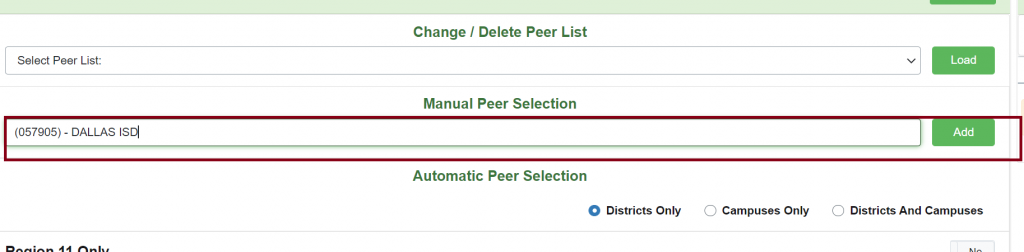
Naming and saving the Peer List