Administrator>Overrides
If the campus ID number does not follow AskTed’s recommendation (see chart below), use this function to update whether the campus is a High School, Middle School, elementary, etc., as this affects areas calculated in accountability and other reports.
Ask Ted Organization and ID Numbers
PEIMS Organization Reporting Guidelines
There are two methods to update the Campus Type:
1. Manually (Administrators Only)
First, go to the hamburger menu (3 horizontal lines) in the top right-hand side of the screen. And the first option is the Administrator section.
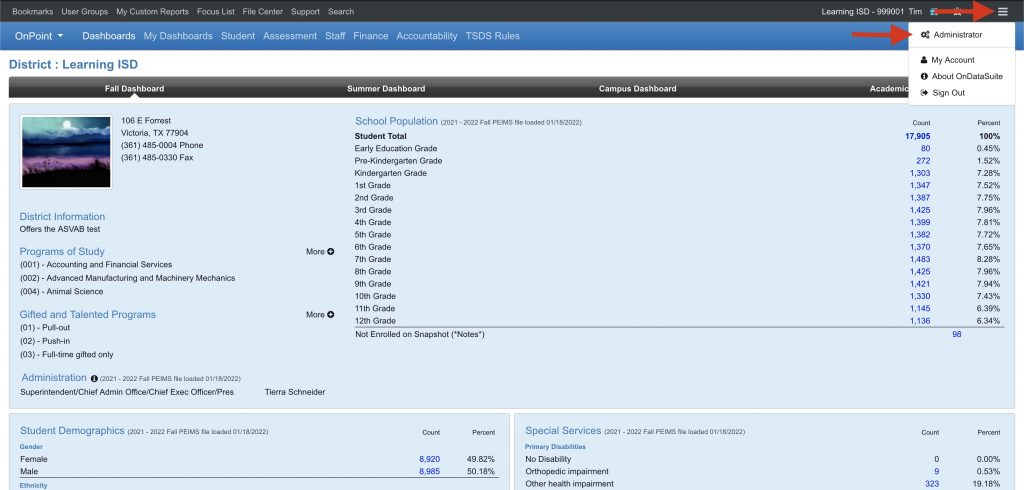
Next, go to the Overrides section of the Administrator Tools toolbar. And in this section you will choose the Campus Type option (by clicking in the toolbar or clicking the blue Manage button under the Campus Type section on the page).
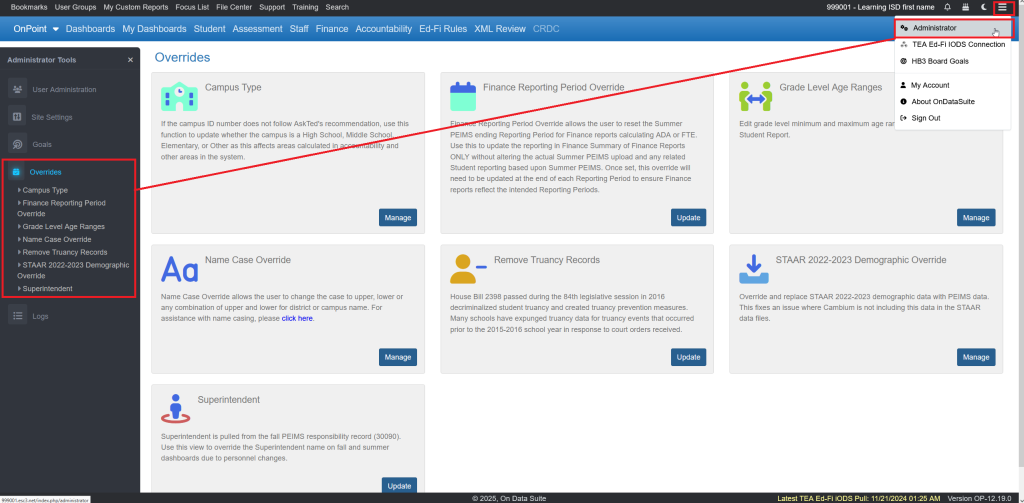
Change the Campus Type dropdown to the new campus type for the respective year and click the Submit & Recalculate button.
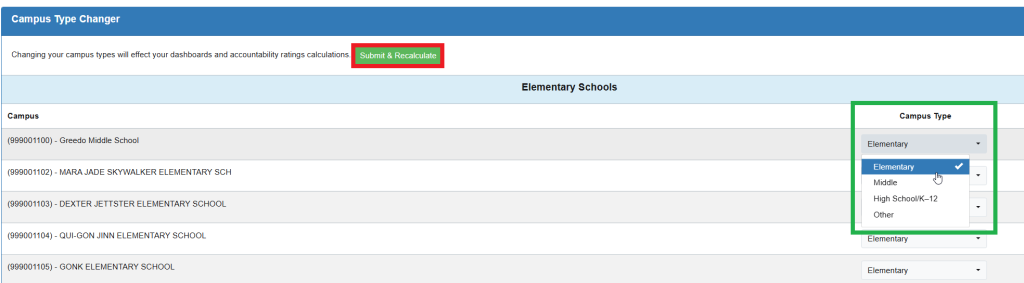
2. Upload Batch File
The process to use this feature is to first Export to Excel the current Campus Type table (feature under Tools).
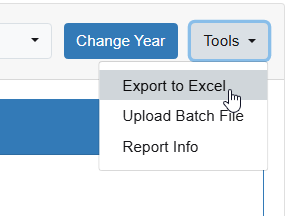
On the Excel file, change the respective campus type to Elementary, Middle, High School/K-12 or Other, and save the file. Then use the Upload Batch File (feature under Tools) to process the changes.
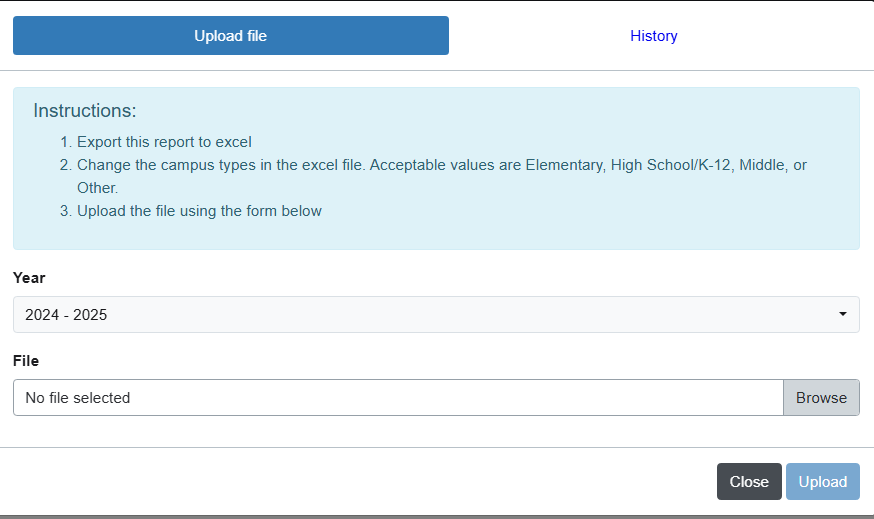
A History tab is available on the Upload Batch File option that will provide Info on when, how many and what was updated.
Once a campus type change has been submitted, processing can take some time to run through procedures.
