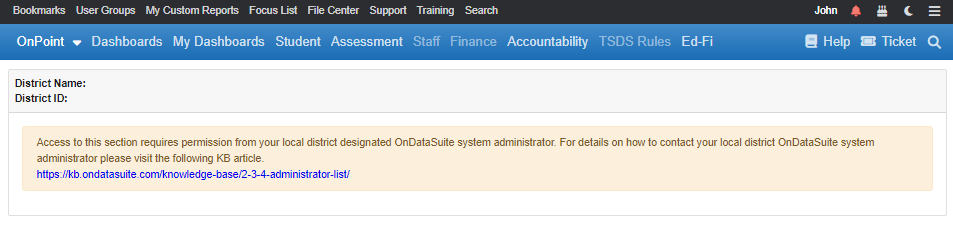The following KB article is being provided to districts who need to restrict access to the A-F reporting folders found under the the OnDataSuite Accountability section.
The system provides access to all A-F reporting by default to any user who previously was granted Access to the Accountability Section of OnDataSuite
By default, the 2024 A-F Rating System will be accessible to all users that had previously been granted access to ‘Accountability Reports’ listed under the Access List section prior to 06/12/2024. This setting allows users into the Accountability section.
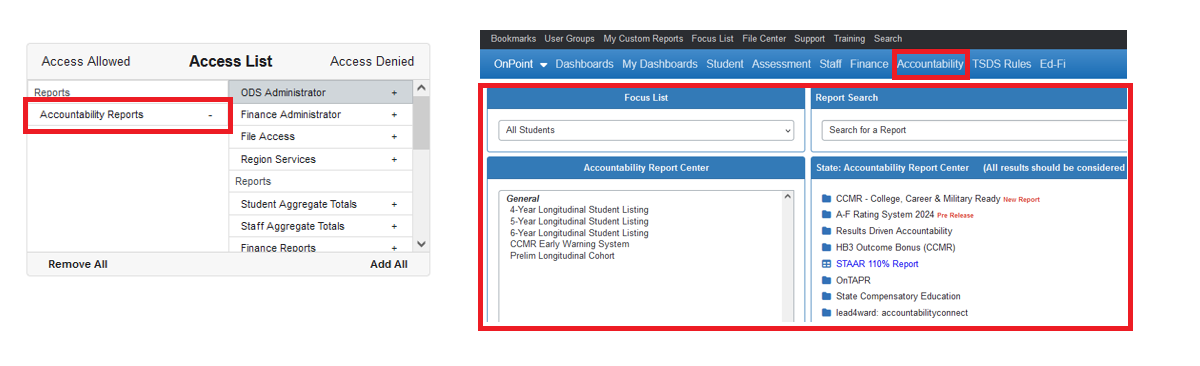
Prior users with ‘Accountability Reports’ access were also granted access to the newly created ‘A-F Rating System’ listed under the Restricted Access section to allow them access to the A-F reporting folders that are under the Accountability section of OnPoint. This setting allows users into the specific A-F Rating sections.
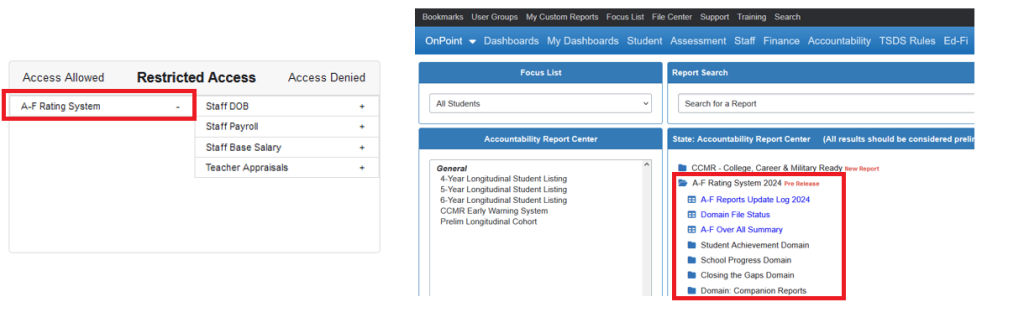
Removing / Adding users using A-F View Role setting
We have created a new ROLE item called A-F Viewer and placed prior Accountability users under this role by default. New users or users granted access after 06/12/24 will need to be granted access to both ‘Accountability Reporting’ and ‘A-F Rating System’ restricted access areas prior to being added to the A-F Viewer role list.
The A-F Viewer Role provides district administrators with a way to quickly deny access to the A-F reporting folders
To remove A-F folder access to all current Accountability users the district designated OnDataSuite system administrator will need to do the following:
1. Go to the system Administrator tab located in the top right hand corner of the OnPoint screen and select Administrator
2. Select User Access Roles from the menu item on the right side of the screen
3. Click on the ‘A-F Viewer’ button under the Roles section
4. Click on individual users names OR click the Remove All to move the users listed under the ‘Assigned to Role’ over to the ‘Not Assigned to Role’ section of the displayed assigned user list.
5. CLICK THE GREEN SAVE ROLES button
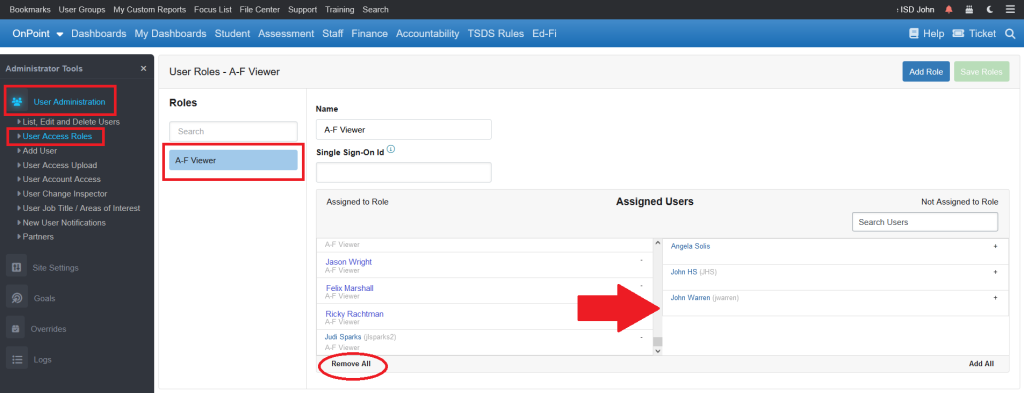
Confirmation that users have been restricted access to the A-F reporting section
Restricted users will still have access to the Accountability section of OnDataSuite and will still be able to see the folders listed under the A-F section but they will not have access to the reports. Instead they will see a display that will notify them that the system requires permission from a local district designated OnDataSuite system administrator