The instructions below provide screenshot images demonstrating the process of obtaining the correct data file from Cambium for loading into the OnDataSuite File Center>Interim & B.O.Y. tab. For details about loading the file into OnDataSuite, please refer to the supporting KB article: Loading Cambium – Interim & B.O.Y. Assessments
Step 1. From Dashboard Generator – Select STAAR Interim as shown on the screenshot below
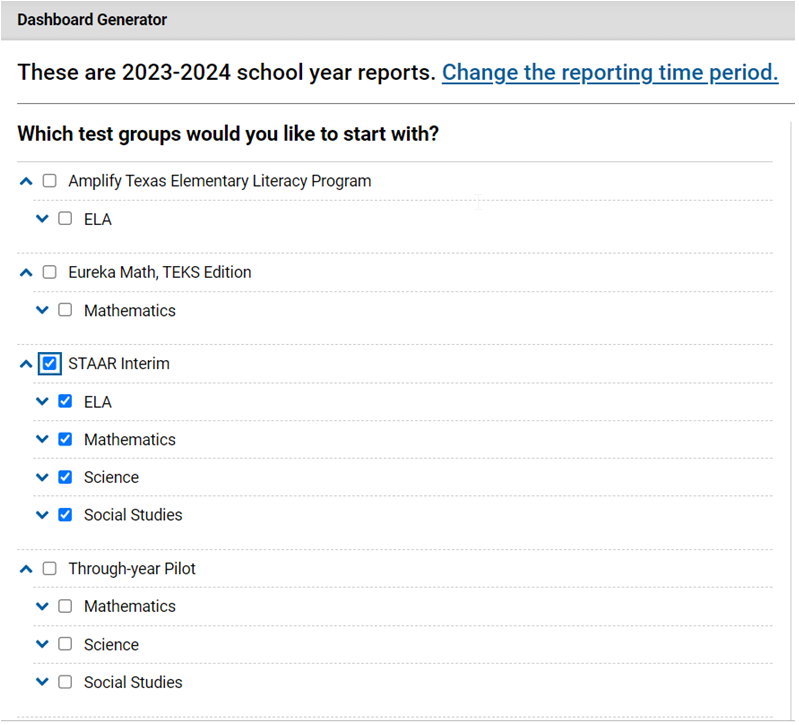
Step 2. From Feature & Tools – Select Download Student Results
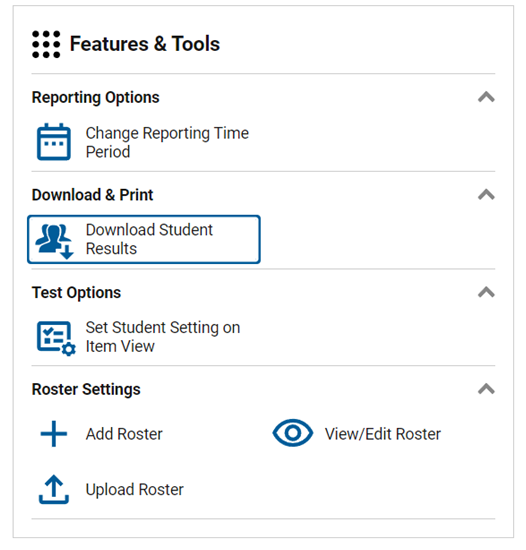
Step 3. From Student Results Generator – Select the following
Report Type: Select Student Data File
Print Options: Report Format: Select TXT & Output: Select Single Combined Data File
Select a Test Administration: Window 1 OR Window 2 OR Window 3
Click Next button
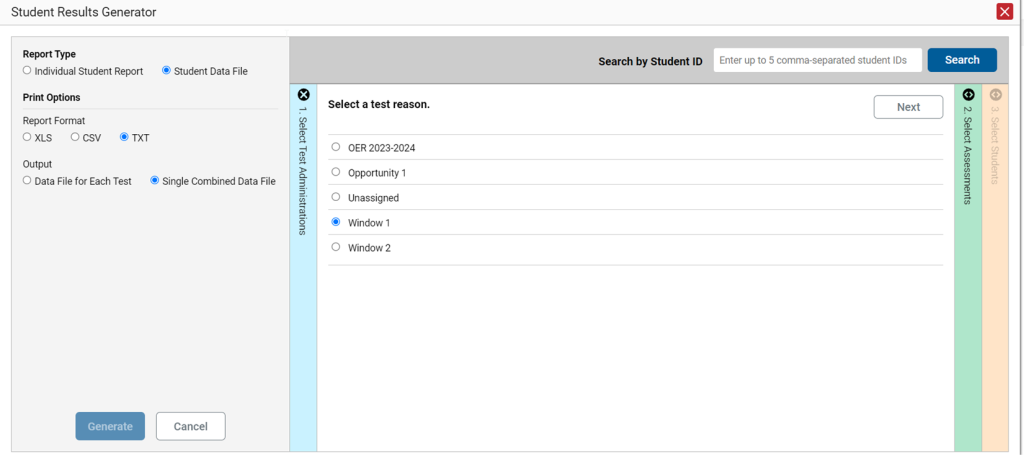
Step 4. From Student Results Generator
Select All Subjects Checkbox
Click Next Button
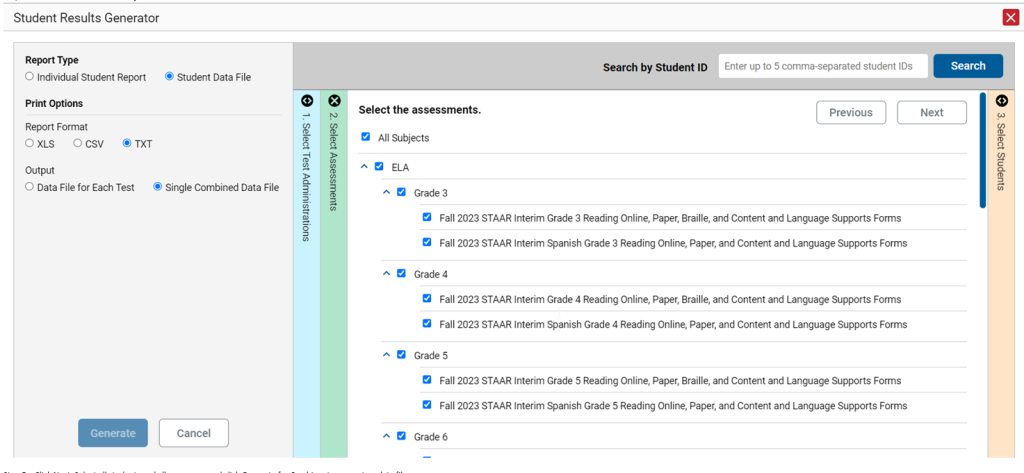
Step 5. From Student Results Generator
Select all students
Select all campuses
Click Generate for Cambium to generate a data file
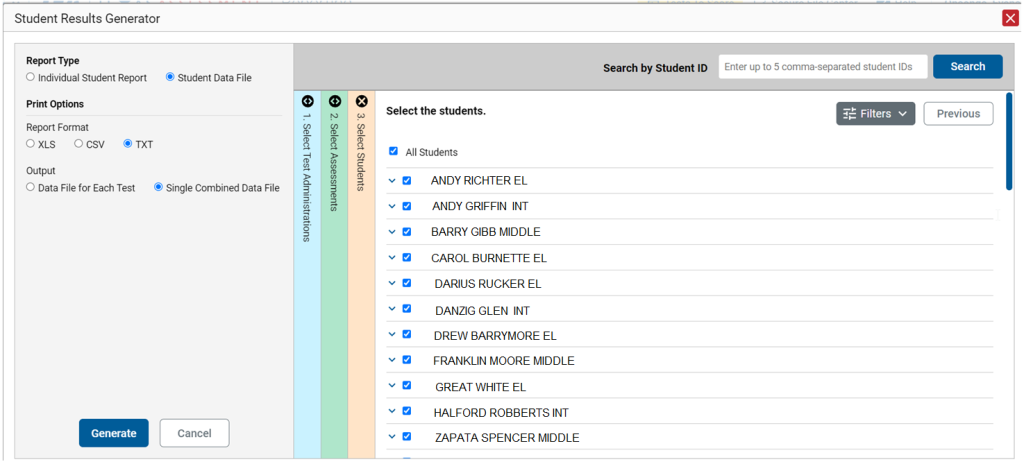
Once you click generate, the system will start generating data, and the data will be sent to the Secure File Center. The data requestor will have to go to their Secure File Center and download the file.
