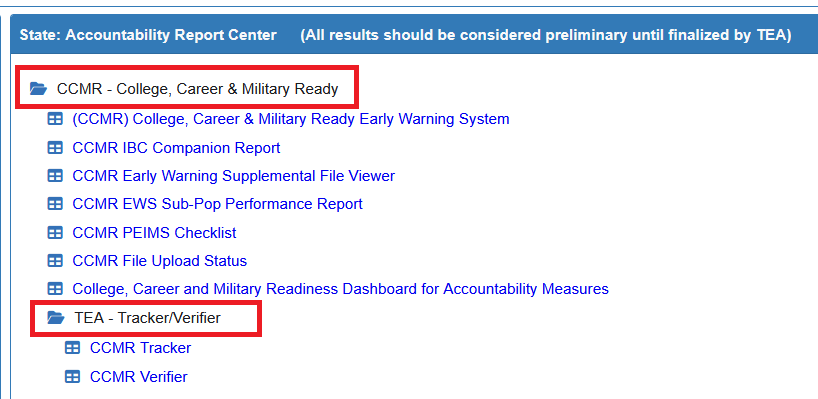Districts will have access to two different verifier files depending on the data file release made available under their TEAL account. Below is how OnDataSuite processes each file into the file center. Both files are loaded into the CCMR Verifier location.
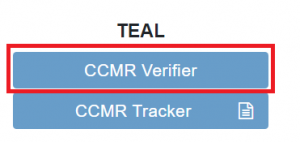
Posted 06/05/25
Important note about uploading newly released verifier files into your file center.
Each year, when TEA releases the verifier files (Prelim & Final), they do not provide vendors with an annual data file format in advance. Because we do not have prior knowledge of the newly released file structure, it may take a few days before you can upload this file into your OnDataSuite file center. Once the file structure has been confirmed and we are ready to take in your file, we will update the year dropdown selector in the file center and you will be able to upload this file.
Because we do not have direct access to the TEAL system and changes may occur from year to year, the information contained within this KB article may use lagging (prior year) images to display the steps to take to obtain the files required.
Additionally, TEA may change the wording of these files. In a case where the information or images shared below is no longer in line with the current year TEA release, please create a ticket and attach screenshots of the TEAL options available so that we can adjust the instructions that follow. (Please do not include any sensitive information in your attachments
Posted 8/5/25
2025 Final Verifier File upload status – The parser is now ready to accept the TEAL Verifier Final Listing File. If you had attempted to load this file prior to this post date you will need to delete your file and re-upload the file again.
IMPORTANT Notes regarding the upload of the Verifer and Listing File
If you load your FINAL LISTING file it WILL OVERWRITE your currently loaded preliminary file and may cause your A-F reports to recalculate to slightly different A-F results. If there were not any changes between the two data files there should be no change. Districts are encouraged to print out their current A-F Summary sheets prior to uploading this file to review how this file will affect your A-F Calculations
For the 2025 Accountability A-F calculation, both Domain 1 and Domain 3 College, Career, and Military Readiness (CCMR) components will require the TEAL released Verifier or Verifier (Final Listing) in its calculation.
| Link to file type instructions section | File Notes |
|---|---|
| A. Prelim Verifier Upload Instructions | This will be the first end of the year verifier file provided through TEAL to be used for the preliminary calculation of A-F. |
| B. Final Verifier Listing File Upload Instructions | This will be the FINAL Verifier file provided through TEAL. When uploaded, this file will wipe/replace your preliminary verifier file. |
A. How to upload current year PRELIMINARY verifier file
This file may be made to the district for review/appeal purposes PRIOR to the release of the FINAL Verifier LISTING file discussed in the next section.
Loading the CCMR (Preliminary) Verifier File
The CCMR Verifier file will be an Excel document with multiple tabs.
The first tab should contain a glossary and then each separate tab will contain each individual reported campus. This file is provided to districts as a preliminary view of students CCMR status prior to the posting of the Final CCMR Verifier LISTING file.
Step 1. Find file in TEAL
Districts can obtain this file through their TEAL Accountability Login by clicking on the link titled “2025 College, Career, and Military Readiness (CCMR) Verifier (example image 2024) as shown below
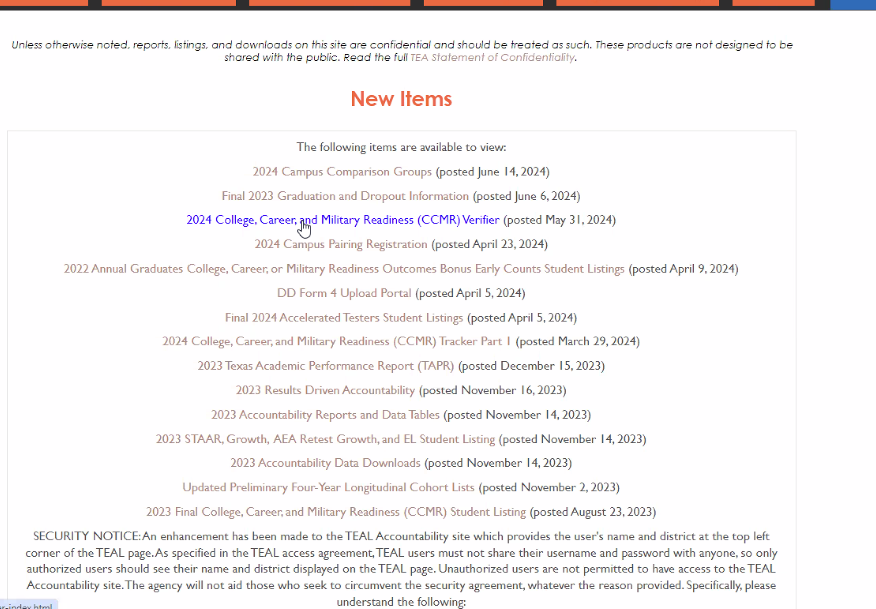
Step 2. Download the file
When selected the link will take you to the Student Data Change Request page. There is a link on the left side of the screen that will say ‘2025 Preliminary CCMR Student Listing (Excel)’ Click on this link and save the file to your desktop. (Do not make any changes to the file )
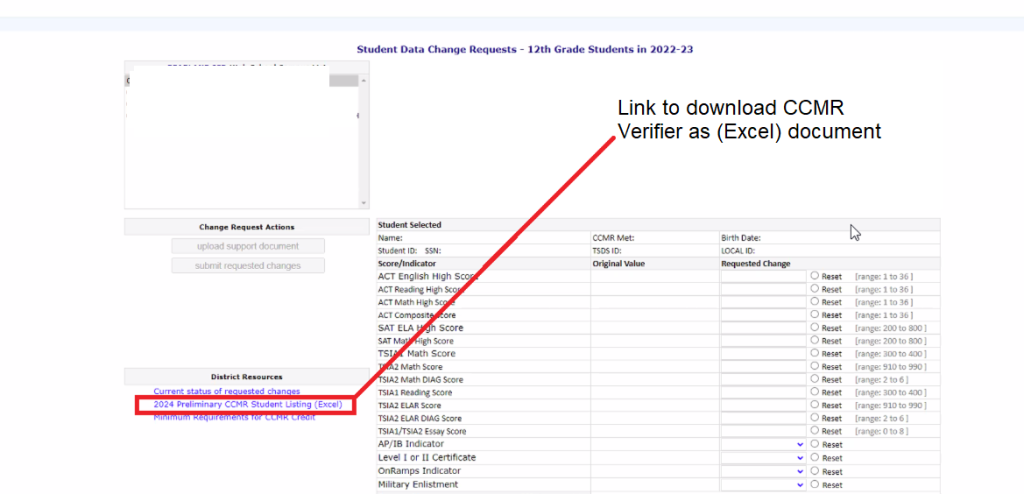
Step 3. Upload file into OnDataSuite Verifier file center
In your OnDataSuite file center, click on the blue CCMR VERIFER button and then click on the green upload button. Upload the CCMR Verifier Prelim file here.
B. How to upload the FINAL verifier LISTING file
TEA provides a FINAL verifier LISTING file a few weeks after the preliminary verifier file has been removed from your TEAL site. When you load this listing file, it will overwrite your district’s uploaded preliminary verifier file in OnDataSuite. Districts are encouraged to make a copy of this file prior to uploading the LISTING file.
The CCMR FINAL Verifier LISTING file will be a CSV document and will only have one tab (Released August) This file is the FINAL file TEA will provide to the districts for the year.
STEP 1. In your TEAL Account select the Final College, Career, and Military Readiness CCMR Student LISTING. Note that TEA will leave the prior year Listing file in the absence of the most recent release. (The example image below shows the 2023 released listing file as available until the 2024 listing file is released)
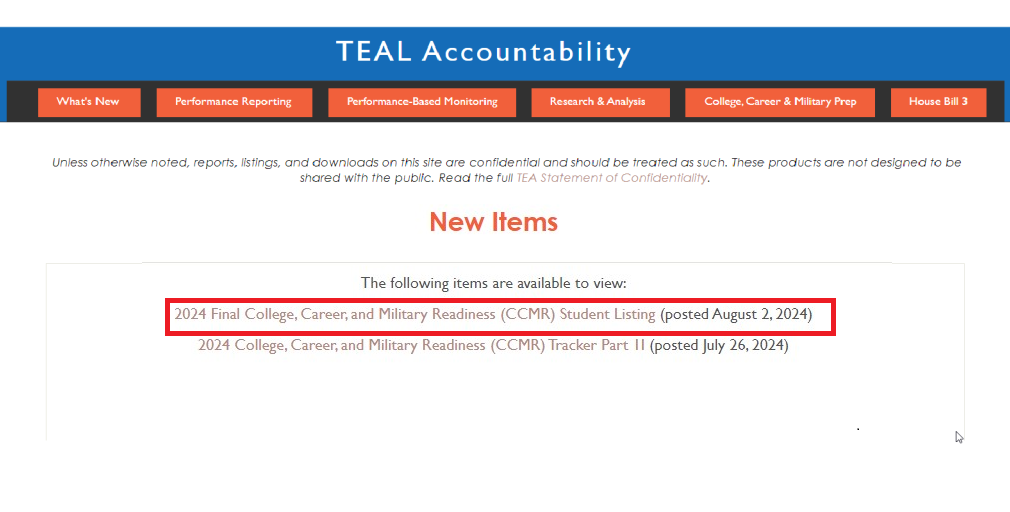
STEP 2. Select the DISTRICT CSV Download option. DO NOT SELECT THE CAMPUS EXCEL
You will be given the option to download this file in 4 different ways. Please select the ‘District CSV Download’ option.
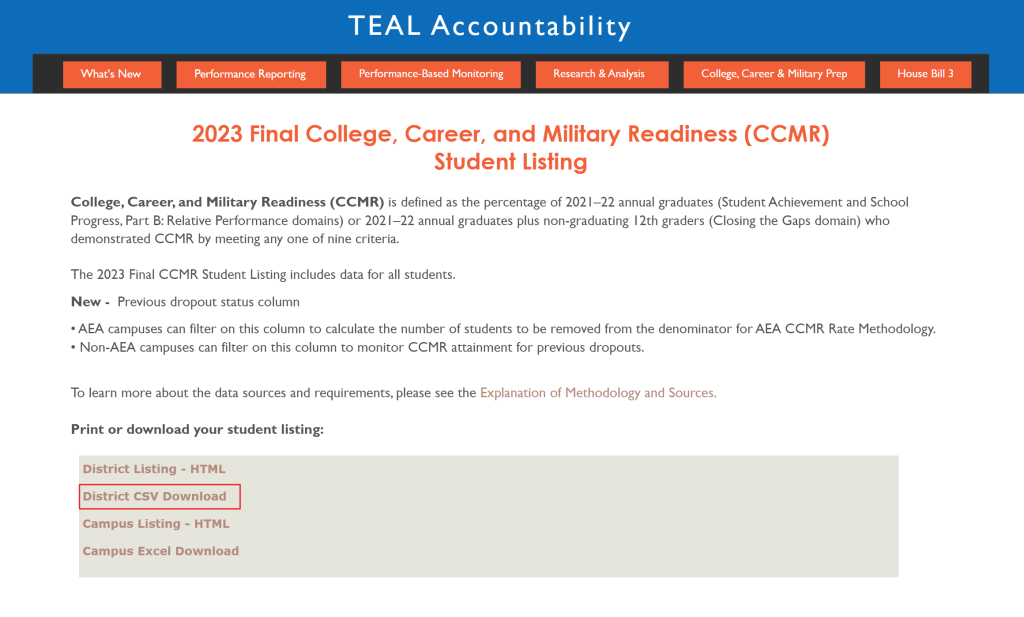
STEP 3. Load the Listing file into the Verifier file center location under the PRIOR year.
Note: For the 2025 year districts have received PRELIM files prior to the final listing. The file center does accept this file and does not require a year selection. When districts receive their 2025 Final LISTING and the file is uploaded, it will overwrite the prelim file.
There is no year selection required for this upload at this time
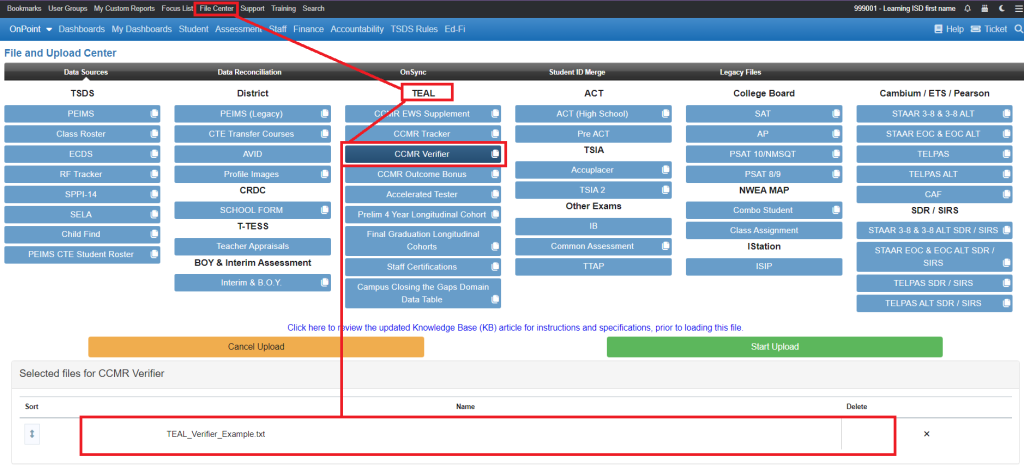
How to verify that your file loaded
To verify that your file has loaded there is a report located under the Accountability section, nested under the CCMR Folder
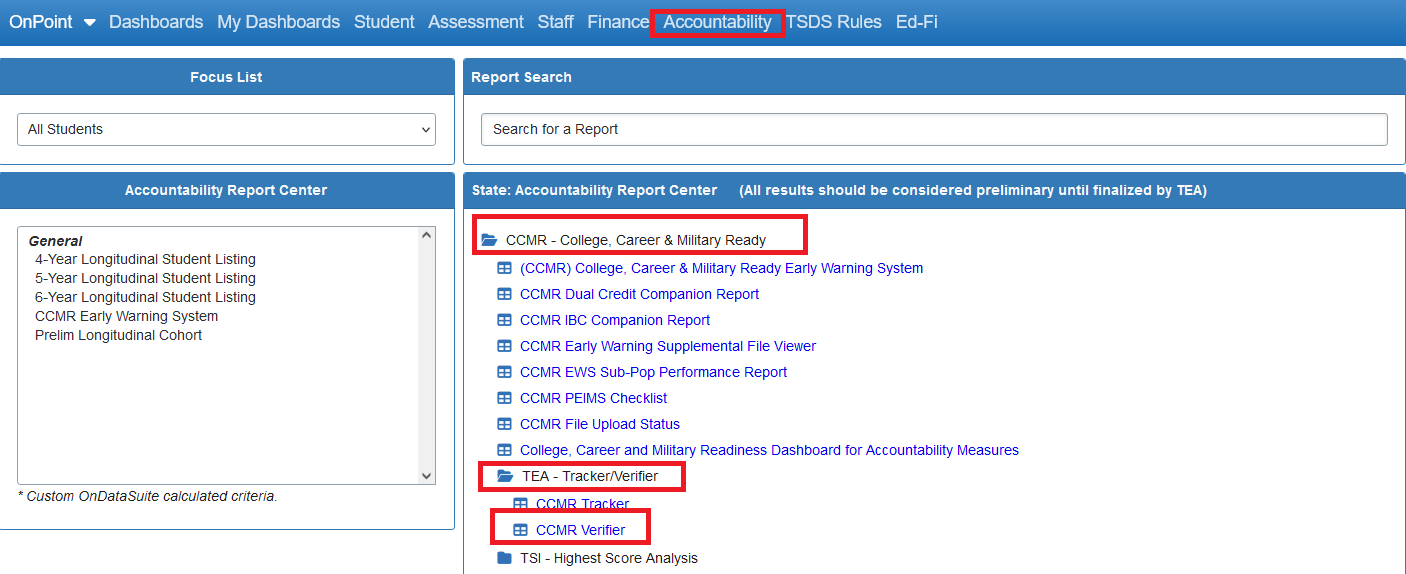
Tips to making sure your file loaded
1. Make sure the date available in the year selector represents the year of your file upload graduates. So in example: If you load the 2025 Verifier file and use this report, you would use the 2023-2024 dropdown because the 2025 file represents the 2024 graduates.
2. Look at the bottom of the list for the total rows of students represented in the file. The total should match the exact number of rows represented in your uploaded excel document.
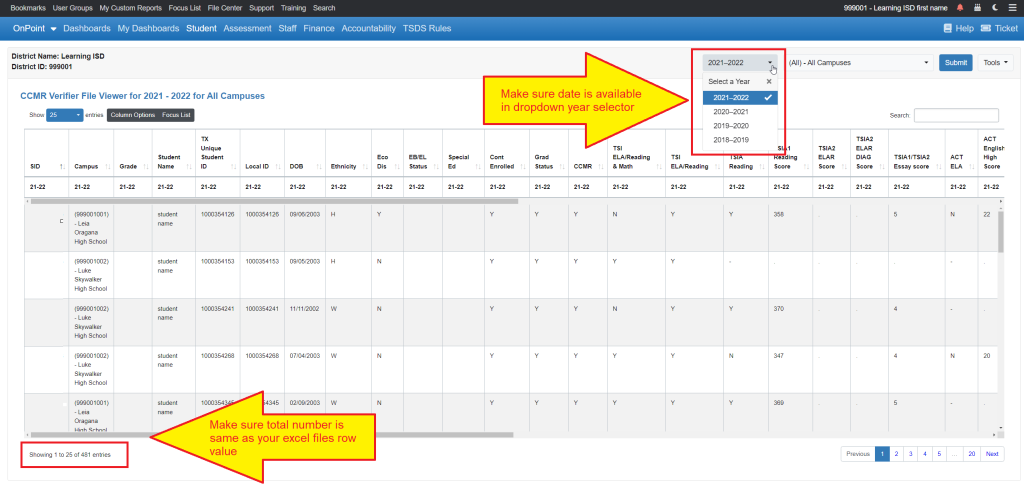
Compare your CCMR EWS to the Verifier/Listing File once uploaded
CCMR EWS allows you to compare your TEA-released CCMR Verifier Files for past year graduates to your OnDataSuite CCMR EWS report. These files can be uploaded into OnDataSuite from the File Center TEAL category in OnDataSuite.
These files are used to compare results from your CCMR EWS report located in the accountability section of OnDataSuite.
CCMR Verifier (Past year Graduates)
Example: To compare your 2025 TEAL CCMR Verifier file against the CCMR EWS report you will need to associate the year to the previous year. This years file (2025) is associated to the 2023-2024 year and the current dropdown selector has been set to 2022-2023. This is because the file you received in 2025 is a list of the 2024 graduates.
Once uploaded this file will allow the report to align your last year’s CCMR EWS students to the CCMR Verifier file.
Once you have uploaded your verifier file for the current year, you will be able to run your CCMR EWS report for the prior year and compare your Verifier file data
How to use the verifier file to compare the TEA Verifier to your OnDataSuite CCMR EWS report
To compare your Verifier file to your CCMR EWS report go to the CCMR Early Warning System report under your Accountability Tab and click on the Show/Hide Filters button at the top of the screen.
You will want to filter to the past year, filter for only grade 12 and select the ‘compare with TEA verifier File’ option
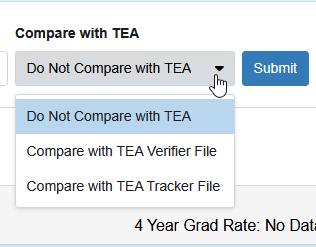
For example, to compare this years 2022 TEA Verifier file to your last year graduated seniors, you would select 2020-2021 from the CCMR EWS filter option.
How to review your uploaded file
After loading your file you may review its contents using the CCMR Verifier report located under the CCMR – College, Career & Military Ready folder