Student Level Reporting
All reporting through the OnPoint system has been designed to allow the user to drill down to the student level. The final section of this training module has been designed to help you understand the ways in which you can view your data at the student level and enhance these reports through various methods.
Student List View
By clicking on any aggregate found count users will be taken to the individual student list view of that aggregate value.

Reported values can be sorted alphabetically or numerically within your list by clicking on the report header title. The first click will sort alpha A-Z or lowest to highest. Clicking again will sort the values from Z-A or highest to lowest.
Tool Options from Student List View
From within the student list view there are several tool options you can choose from. To access the list of tool options click on the ‘Tools’ to reveal the drop down selector. Here are the list of options explained.
Export to Excel – Export your student list to excel.
Bookmark – Bookmark your student list.
Print STAAR End of Course Cards – Selection of this option will create a PDF report of each student on the lists historical STAAR EOC scores. Caution: If this selection is made for a large list it can take a while to create.
Print STAAR 3-8 Cards – Selection of this option will create a PDF report of each student on the lists historical STAAR 3-8 scores. Caution: If this selection is made for a large list it can take a while to create.
Print TELPAS Cards – Selection of this option will create a PDF report of each student on the lists historical TELPAS scores. Caution: If this selection is made for a large list it can take a while to create.
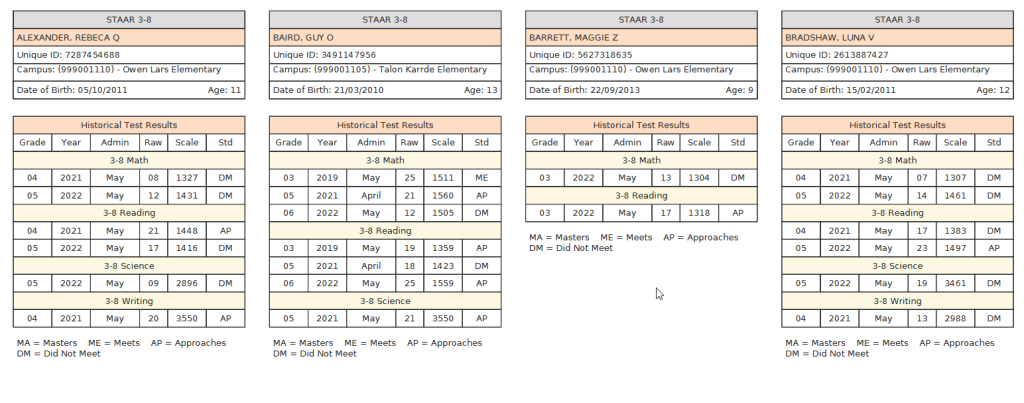
Column Options
The default student list view returned to can be adjusted to accommodate your needs. From within the column options section of OnPoint users can move, hide, delete or add column values. To access the column options of a list, start by clicking the ‘Column Options’ button located at the top of your list.
For detailed training items on Column Options please visit this KB article
https://kb.ondatasuite.com/article-categories/column-options-training/
