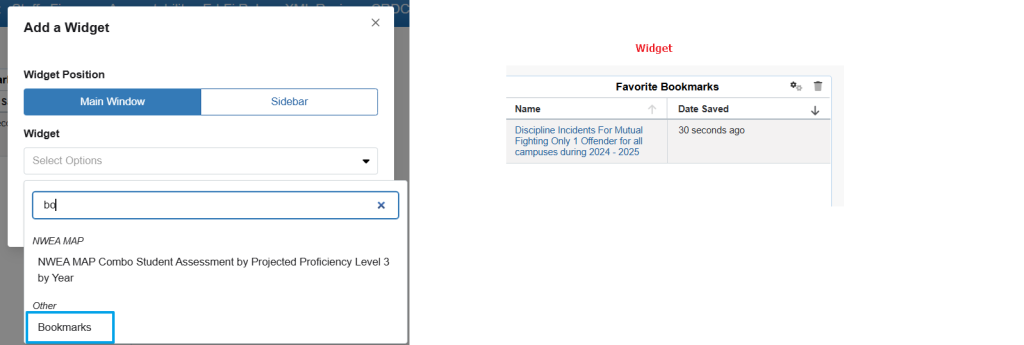Adding a favorite bookmark to the My Dashboards
Users can save favorite reporting locations or custom built reports by selecting Bookmarks from the top menu in OnPoint. Click on the ‘star’ icon next to the report that you want to save as a favorite. The star will change to a yellow color confirming that you wish to make this a favorite bookmark that will show on your dashboard side bar selections.
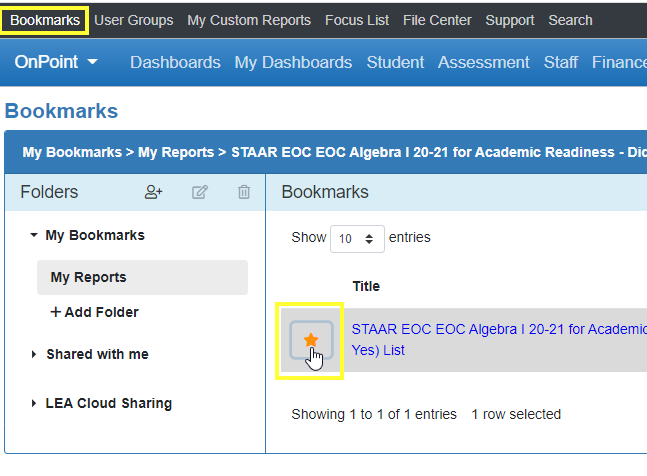
Removing a favorite bookmark to the My Dashboards sidebar menu
To remove a favorite indicator from your bookmark, select Bookmarks from the top menu in OnPoint. Click on the highlighted ‘star’ icon next to the report that you want to remove from your favorite list. The star will change from yellow to colorless, and that bookmark will no longer show on your dashboard side bar selections.
Adding bookmarks shared with you (Important note)
Remember that if you are adding a bookmark and saving it as a favorite and the bookmark was created and shared with you, you must go into the shared bookmark, open the shared report and bookmark it as your own. If you do not do this, and the person who originally shared a bookmark with you takes away the share, you will lose this bookmark.
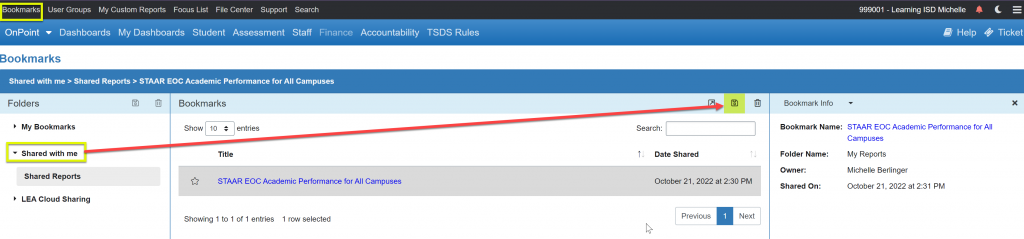
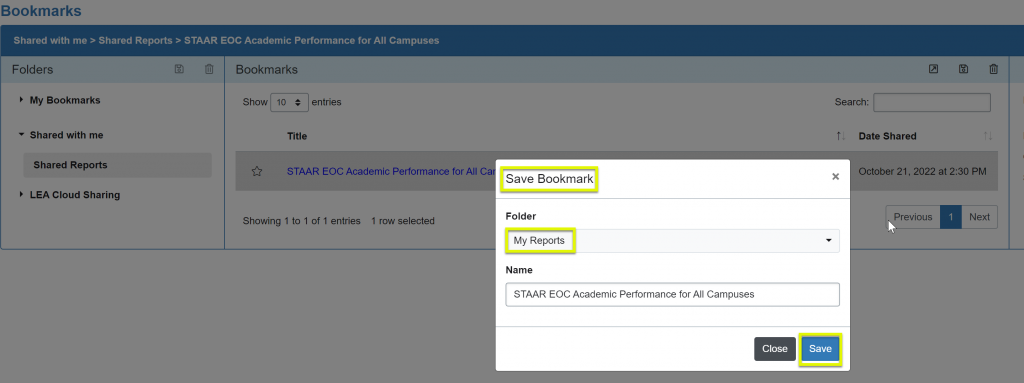
Favorite bookmarks are now a widget in the new My Dashboards?
Select Add Widgets, Bookmarks are only in the main window, and all of your favorite reports will show up in the widgets