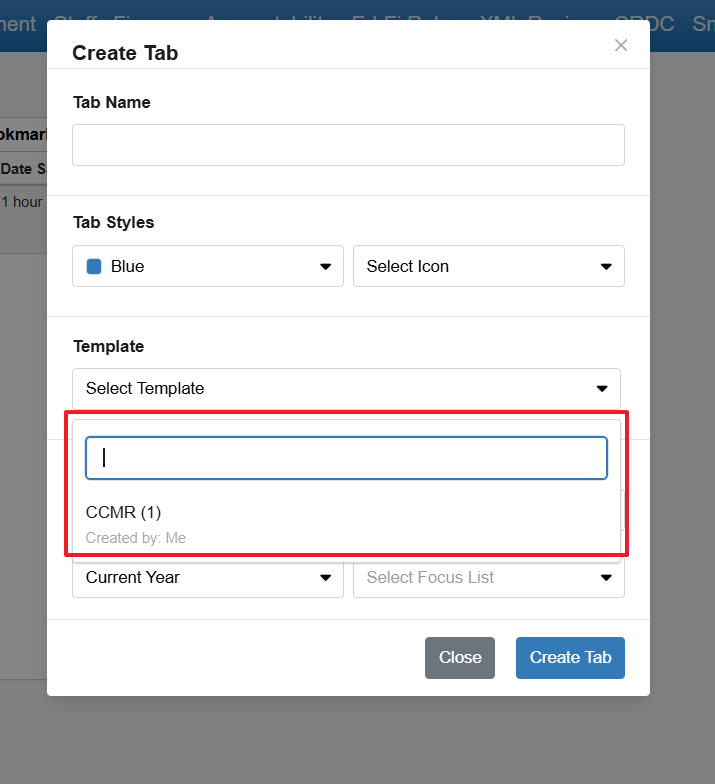OnDataSuite system administrators can create templates that group similar widget values. To do this, you must have administrative rights in the OnDataSuite system.
Creating a dashboard template
Templates can now be created in the Tab section of My Dashboards
Create a tab that you want as a template, such as CCMR District – give it a name that all users will be able to recognize. Add the widgets to that tab as in My Dashboards KB.
Click on the tab that you want to be a template
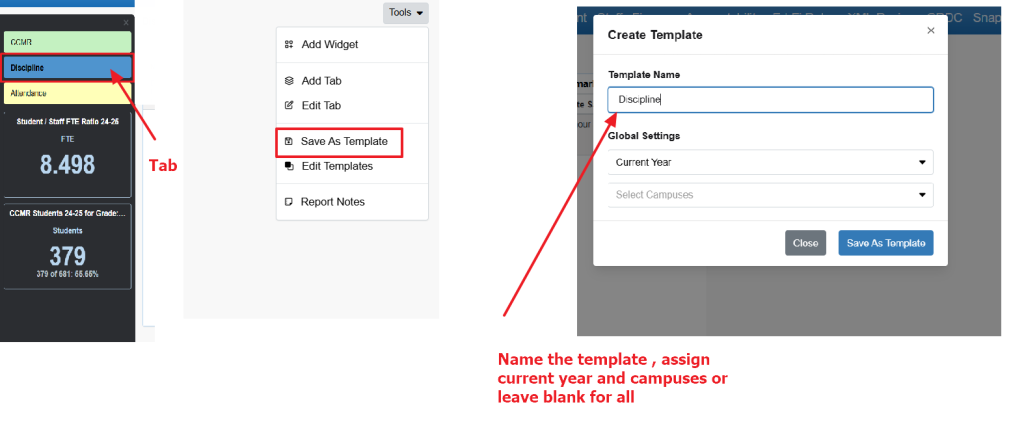
Make your selections and then click the ‘Add Widget’ button to confirm your selection. You will not see the widget(s) listed to the right of the template selected.
Repeat this process to add as many widgets to your template as desired.
You may also delete a widget by checking the ‘delete’ box and clicking the ‘Delete Selected Widgets’ red button above the list.
How Users chose that template
Users will add a tab and then they can select the template that was created