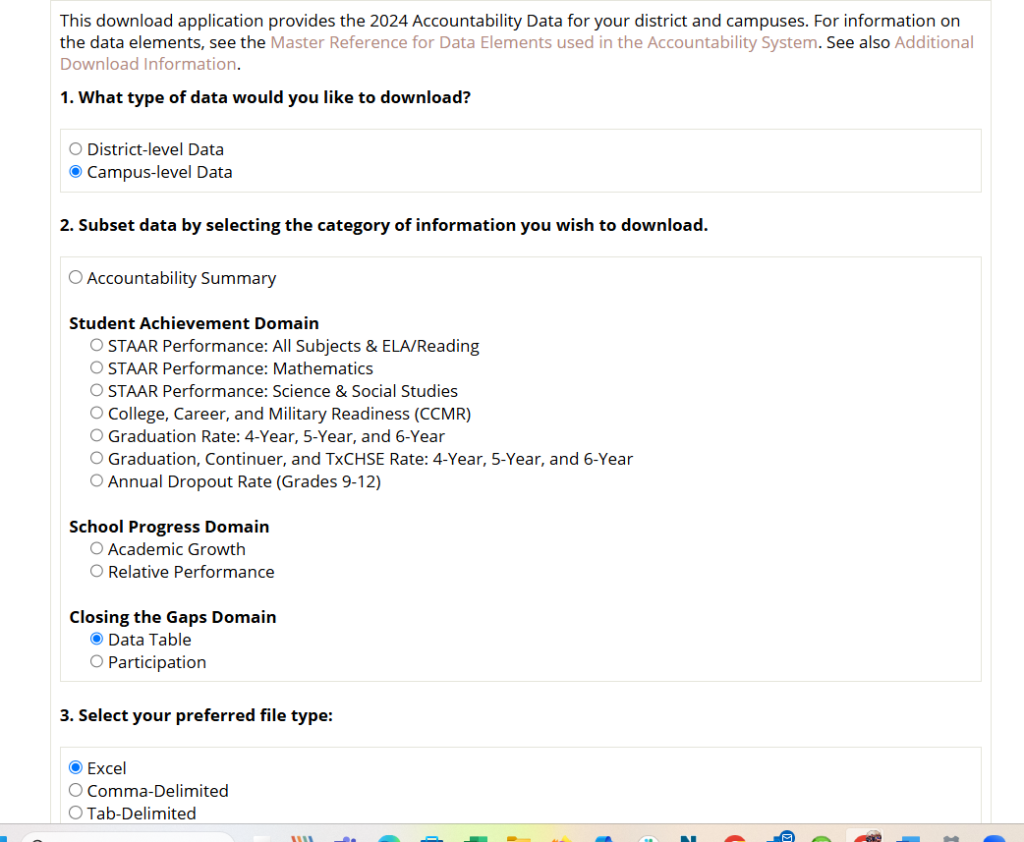TEAL Campus Closing the Gaps Domain Data Table – Accepted Data File Layout
This file is an Excel (.XLSX)
- The file cannot be compressed or zipped.
- Do not change the filename.
- The file name cannot contain spaces.
- When naming files, only use letters, numbers, dashes or underscores
This file is a data download that provides all accountability data elements for districts and campuses and is a required file upload when calculating the A-F Domain 3 lowest groups
Load this year’s TEAL 2025 file that contains 2024 data into the file center
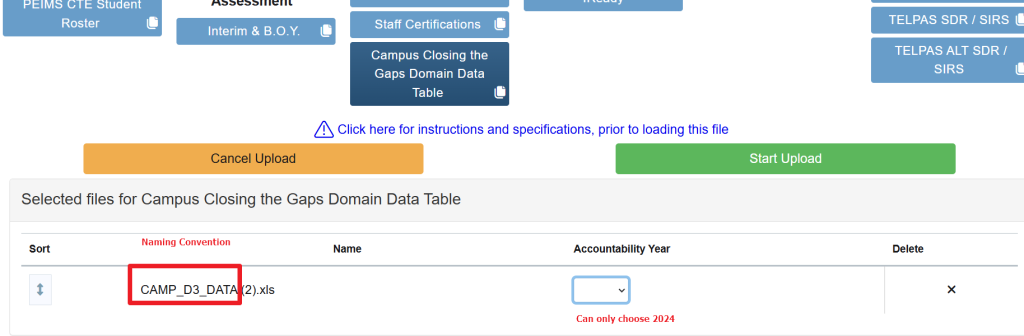
IMPORTANT NOTE: TEA has used the same naming convention each year this file is posted (‘CAMP_DATA file’). Users will need to be sure that the file they are loading is associated with the correct year they are trying to upload into their file center.
Where to get your closing the gaps file from within your TEAL account
This file can be found in the TEAL Accountability website under the Performance Reporting Tab.
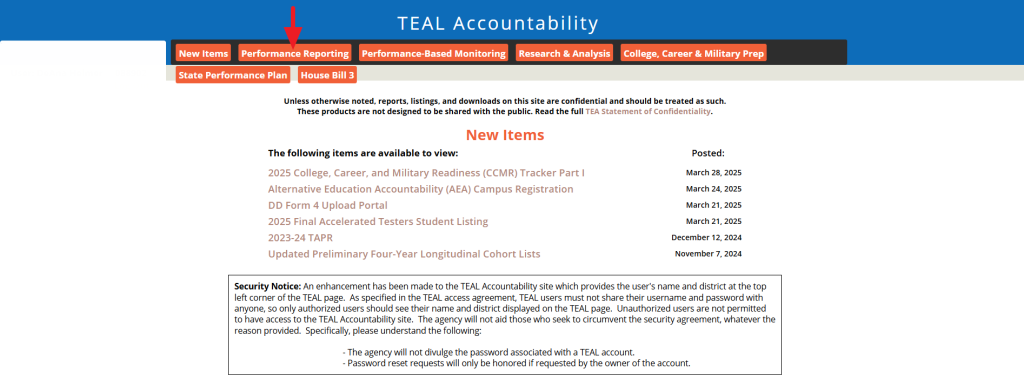
In the Performance Reporting section select the ‘Academic Accountability’ link
From the list of items available look for the prior year Accountability Data Download link and click on it
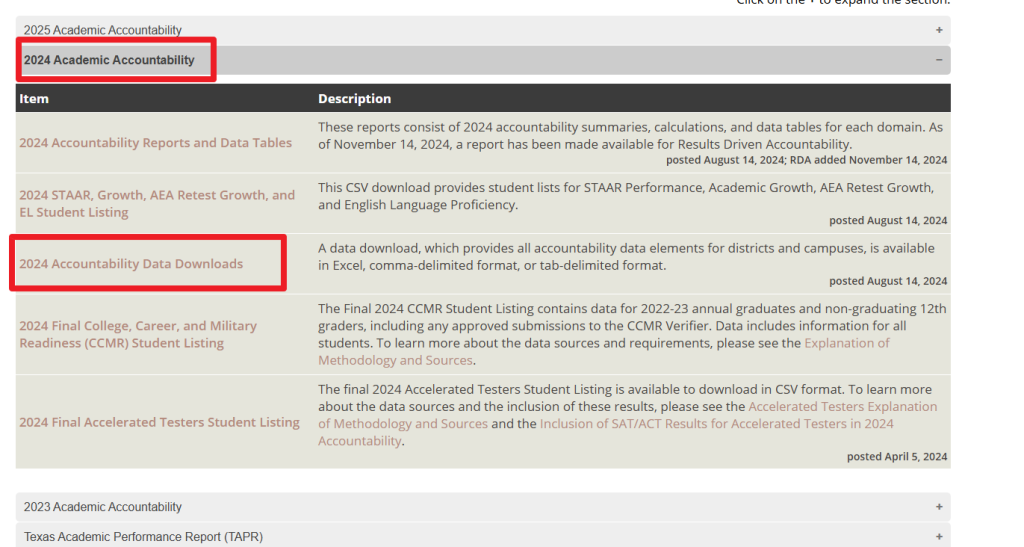
Ask for the data download as follows:
1. What type of data would you like to download?
Select Campus-Level Data
2. Subset data by selecting the category of information you wish to download.
Select Closing the Gaps – Data Table
3. Select your preferred file type:
Select Excel
4. Click the continue button and save the file to a local location.
IMPORTANT NOTE: If possible, try not to open the file prior to uploading this file into OnDataSuite File Center