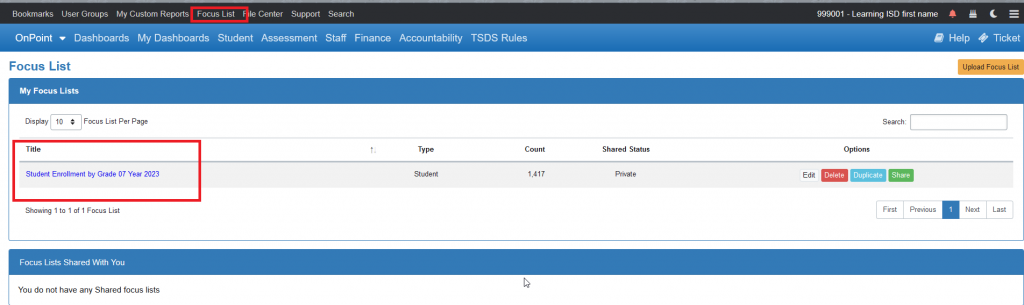- Associated Instructional Materials:
- Video: How To Make a Focus List
A focus list can be created by clicking on any aggregate count in OnDataSuite and getting to what is called a ‘list’ view. A list view can be derived from a dashboard aggregate total.
Important notes about focus list creation
- Users must have access to student and/or staff details to use focus lists.
- Focus Lists are static the moment they are created (new files do not update focus lists).
- Focus lists must be recreated or “added to” to include new/additional names.
- Pop-ups must be allowed from this screen.
Drilling down to list view from aggregate values
An aggregate total in OnDataSuite will be displayed as a hyperlinked number that can be clicked on to ‘drill down’ to the student list. For example, you can click on the Dashboards, Fall Dashboard value for all 7th graders and you will be taken to a list of all 7th grade fall students
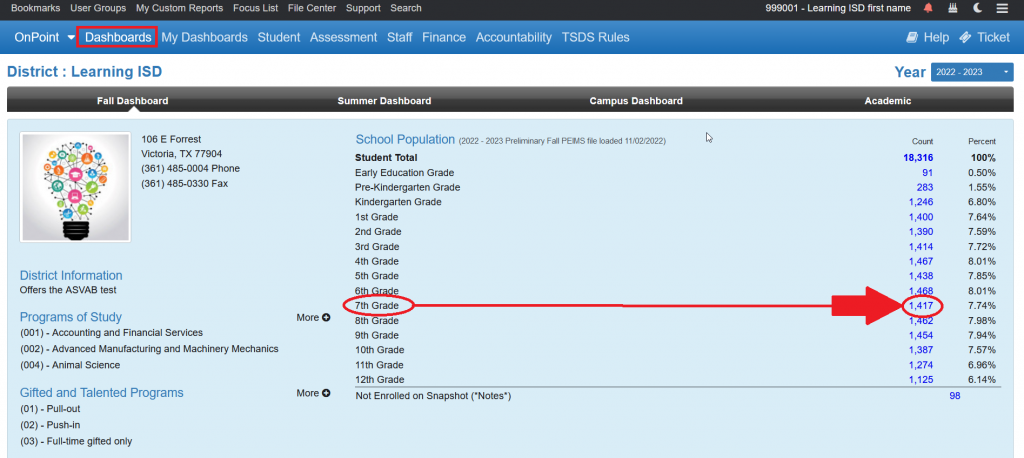
Creating a focus list from a list view
Once an aggregate total has been selected you will be taken to the list view of the students represented in the found aggregate total. At the top of the list you will see the ‘Focus List’ button.
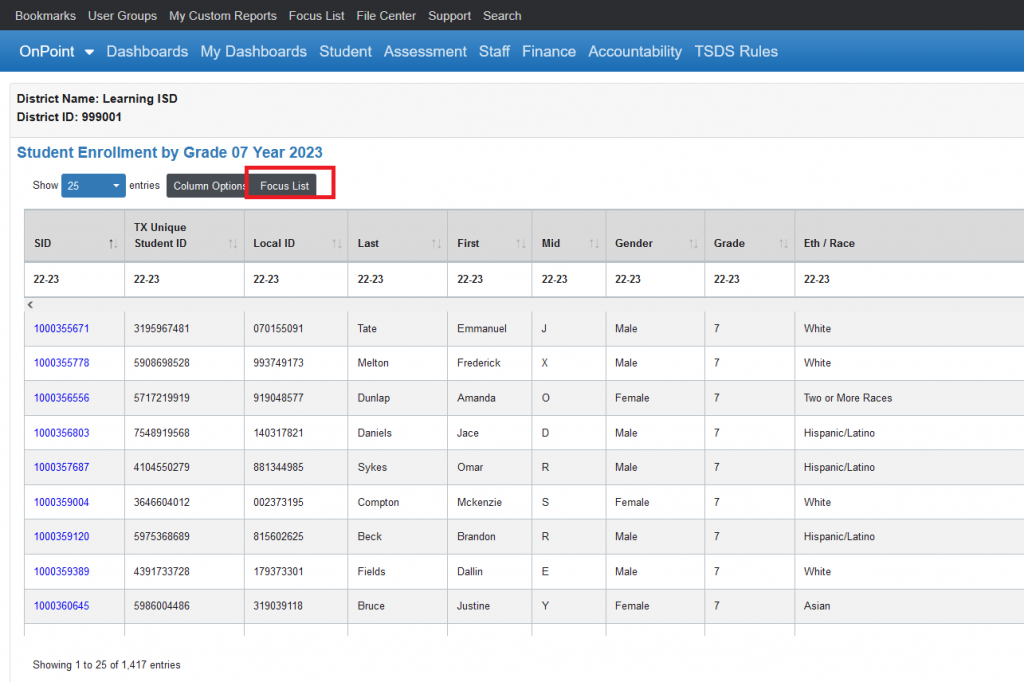
When you click on the ‘Focus List’ button a pop up screen will appear with a default focus list title that will represent what criteria determined the found list contents and it will match the returned list header. You can rename it at this point before you hit the submit button.
Note: In this example you are not appending to an existing list. You are creating a NEW focus list.
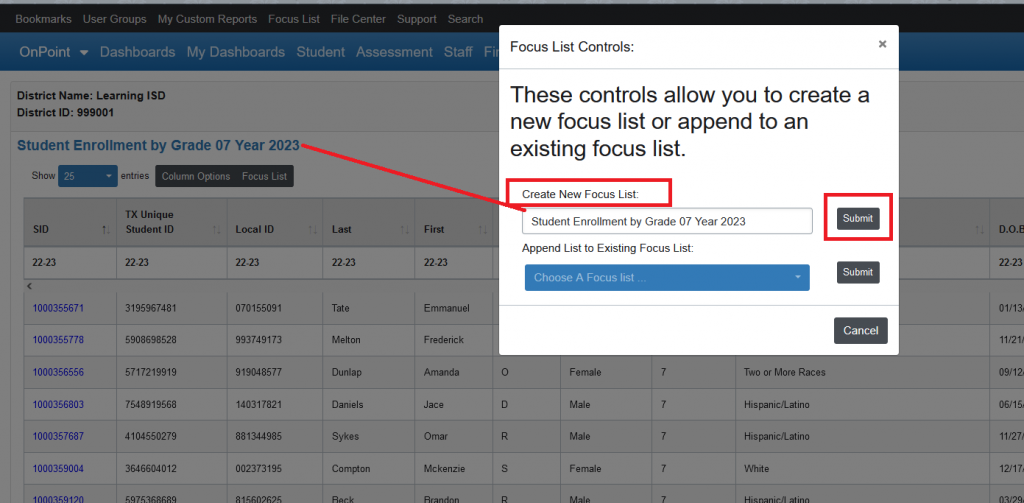
After you have hit the submit button you will receive a confirmation popup screen with your focus list title
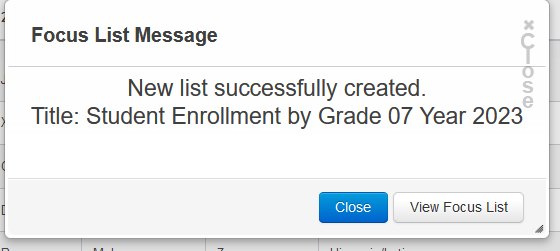
Locating saved focus lists
And your focus list will now be added to your focus list(s) located at the top of the OnDataSuite window in the black menu bar.