When working with your columns there are several selection options available that can be adjusted whether a new column is added or not. These options allow you to customize and change the initial returned list view
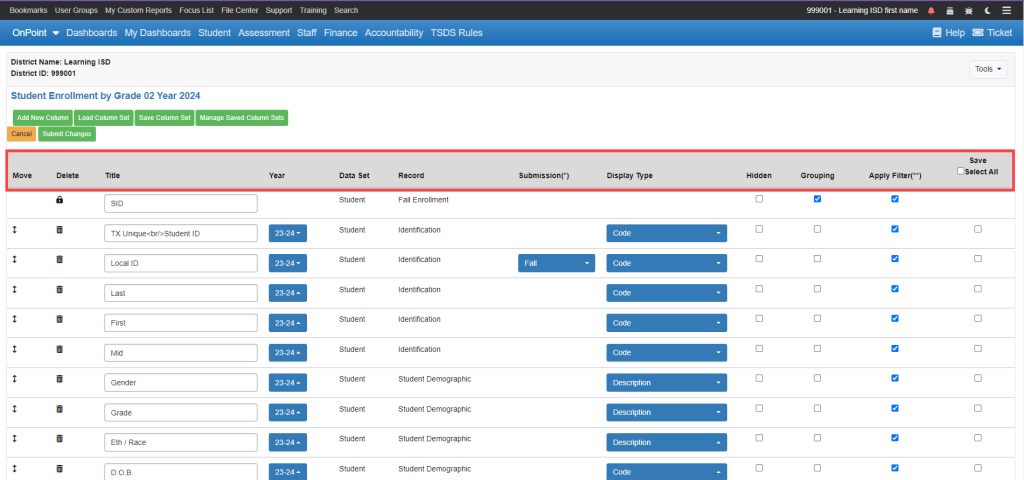
Column Options
The following options can be applied to each represented column’s row
Move
Up/Down Arrow – Allows column order to be moved from left to right in the listed view
Delete
Trash Can – Deletes column immediately
Column Title
This will default to the associated data table field name but can be adjusted and changed using the open field
Column Year
The year shown will be associated to the year selected in the base search in the creation of the list, but can be changed to reference prior year data tables.
Note: Changing this value is not recommended unless you know that the field value existed for prior years, or can be associated based on the initial search.
Column Submission – Student/PEIMS only
Submission association is dependent upon a PEIMS file available for the submission and year selected
Display Type
Code – Will represent the data file code associated
Description – Will represent the alpha description of the code meaning
Code – Description – Will combine both Code and Description
Hidden
Will not delete the field from the list, but will HIDE the report from being seen
Grouping
“Ungroups” a cell that has multiple entries. Example: A student has 1 row of data with multiple discipline incidences. Use “Grouping” – check the box for Discipline Incidences- to tell the system to display a separate row of data for each discipline incident for this student.
Apply Filter
If the report was created using a grade filter for example, the user can either keep that filter or turn the filter off to allow for all grade levels.
Save (Select All)
Used to “save” added columns for the purpose of adding them to subsequent reports without having to manually select them again. Items checked in this section will require that the user use the green ‘Save Column Set’ button to store the selected columns for future use.
Button Options
Specification for each button above the column options
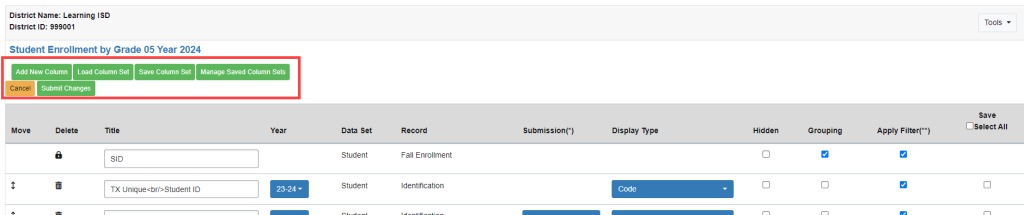
Add New Column
Begins the process of associating current list view table with other data tables
Load Column Set
Loads column sets saved from prior saved column sets. This option can only be used if a prior column set has been saved.
Save Column Set
Stores the columns that have been checked. The name, associated years, and code display type is determined upon the creation of this set.
Manage Saved Column Sets
Used to delete saved/stored column sets
Cancel
Cancels any additions or adjustments to the column options made in session PRIOR to finalization.
Submit Changes
Finalizes all additions or adjustments made during the column options process.
