User will need SSN (Social Security Numbers) access to view edits.

Additional options:
- File Record Count – Summarized the file interchanges and extensions (subcategory) processed when loaded and EDITs are processed. Check the counts on the following Subcategories for reasonableness . *Note: this is a common area of incomplete TSDS files loaded when the HR/ERP system is different than the SIS system.
- PayrollExtension
- StaffResponsibilitiesExtension
- Staff
- BudgetExtension
- SSAOrgAssociationExtension (if applicable)
- Business Rules List

Options from the PEIMS Fall main menu
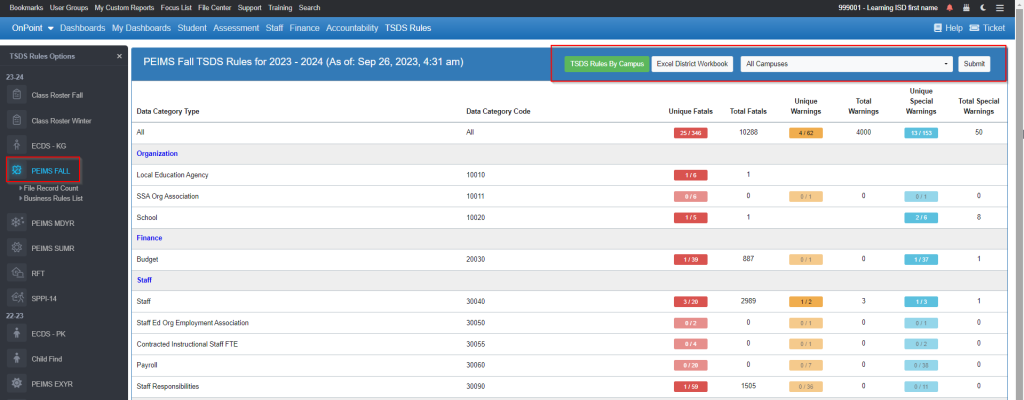
- TSDS Rules By Campus
- Excel District Workbook – contains each edit/details on separate tabs
- Campus – filter for specific campus
- Submit
- Click on the count of Fatals, Warnings or Specials
- Click on the Business Rule Number to see the what/who has triggered the error.

-
- Excel All Detail option provides all Business Rules listed and the details associated with each in an Excel document.

Best Practice – make corrections in the Business and/or HR System and re extract/export PEIMS interchange files. Then upload new files into OnDataSuite.
*Remember – ODS is a wipe and replace load so if Budget or Staff interchanges need to be loaded, they need to be loaded with Student interchanges to not delete previous Student data loaded – and Vice Versa. Reference KB article for details on Loading TSDS – PEIMS – District Level
