CCMR EWS File Dependency Crosswalk
Click crosswalk link below for a detailed listing of each CCMR EWS column element and its required file upload. This will open up in a new tab.
System Update Log
As this report continues to adapt to changes made by the state requirements throughout each year, this report will have periodic updates to logic that may affect results. We will post changes to the update log listed in the link below.
CCMR EWS System Update Log
Summary:
The CCMR EWS report calculates the CCMR status of ALL students at your LEA as derived from your PEIMS file uploads. It performs the following tasks:
- Duplicates the reporting capabilities of Domain 1 A-F CCMR report but allows for search throughout all grade levels
- KEY differences between A-F CCMR report and CCMR EWS system
- Removed the binding 12th grade restrictions required by the TEA manual to allow search for all grades
- Search through all found students for ANY CCMR indicator achieved by student regardless of grade or year
- Provides a yes ‘Y’ OR no ‘N’ value in its respective column when there are supporting data files associated a student ID
- Provides a CCMR Met value of ‘Y’ for students that have met at least 1 of the CCMR criteria
- Provides an ‘S’ value in its respective column when a CCMR EWS Supplemental file has been associated with the students ID. This value serves as a place holder for future student codes of any Industry Certification, IEP or Armed Forces. For detailed information about this click this link: https://kb.ondatasuite.com/knowledge-base/ccmr-ews-supplement-files/
File Association and Definitions:
This report will depend heavily on all required files to be uploaded into the system. It relies on PEIMS, AP, IB, SAT, ACT, and TSI (Accuplacer) data files to check who MET any of the listed requirements .Missing files will result in a value of ‘N’ for items which have no association.
OnDataSuite can sync SAT and Accuplacer data files nightly using the OnSync feature. For more information see the supporting KB article: https://kb.ondatasuite.com/knowledge-base/onsync/
Information for each required file type that is to be loaded can be found by going into the OnDataSuite file center location and clicking on the blue box associated with the file in question. When the box is selected, a blue link will appear above the green upload button that contains specific instructions to the file and its upload process. Users can also search the OnDataSuite Knowledge Base using key words. Example: SAT File
CCMR File Upload Status Report
Users can check on the status of all related uploaded files by going into the CCMR- College, Career & Military Ready folder and checking the CCMR File Upload Status report.
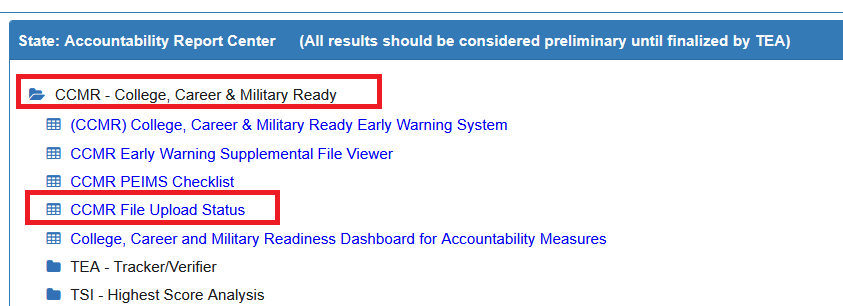
- 4 Year Grad Rate
- Requires Final Graduation 4 year longitudinal files found in TEAL>ACCT – Accountability>Final Graduation and Dropout Information>RES-Research and Analysis tab to be uploaded in the File Center under TEAL>Final Graduation Longitudinal Cohorts.
- The 4 year Grad rate is pulled from the TEA TEAL released 4 year longitudinal cohort file from the prior year to the year selected in the CCMR EWS. Example: You will need to load your 2021-22 Longitudinal Cohort file for the system to calculate the 2022-23 grad rate.
- Information on loading TEAL – Final Graduation Longitudinal Cohorts file can be found in this KB article: TEAL Final Graduation Longitudinal Cohort File
Texas Success Initiative (TSI) Criteria Graduates
Please refer the the latest CCMR Crosswalk referenced at the top of this page for details on the calculation of this section.
Special Notes:
- Excludes Fall and Summer Student Attribution Codes (E1000) = 13, 14, 15, 16, 17, 18, 19, 20, 21, 22, 23, 24, 25, 26, 27, 28
Features:
The following options are toggled on and off using the Show/Hide Filters

- Default is filters are off (hidden)
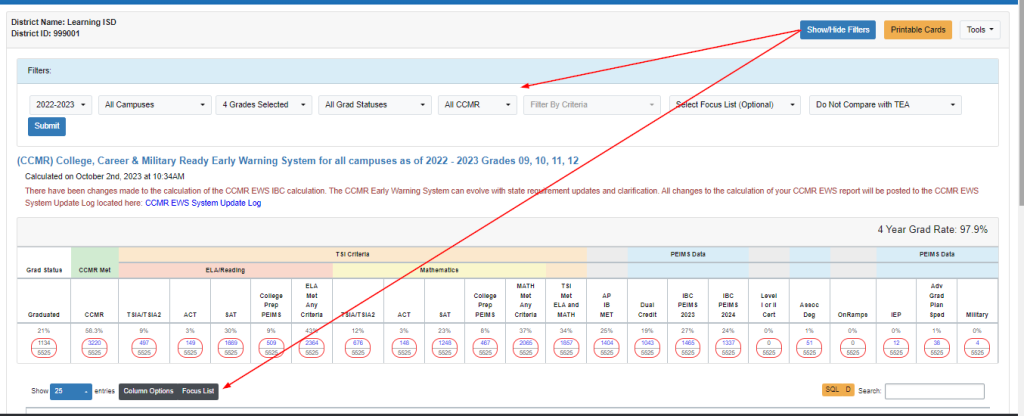
- Toggle the Show/Hide filters to access all the filter options described below.
- Filter Options:
- Years
- This list is derived from your Summer and Fall PEIMS students. To get a more accurate representation of your Early warning System You should upload a preliminary summer file to generate current year listing.
- Campuses
- Grades
- Grade level restrictions default to Grads 9,10,11 and 12. You may change the default grades to any grade level or all using filter.
- Graduation Status
- Note: If choosing 01 – Student graduated., this list might not equal leaver ad hoc querying since the logic is different. For this report, graduates included have:
- Leaver Reason Code (E1001) = 01
- Fall or Summer Enrollment record for the year of the graduate
- No Fall or Summer Enrollment records for the subsequent year
- Note: If choosing 01 – Student graduated., this list might not equal leaver ad hoc querying since the logic is different. For this report, graduates included have:
- CCMR Met
- Y – Filtered to all students counted in reported numerator with a CCMR calculated value of (Y)
- S – Filtered to all students counted in reported numerator with a CCMR calculated value of (S)
This value is dependent upon the upload of a CCMR EWS Supplemental File - N – Filtered to all students who could not be counted in reported numerator with any combination of Y or S as through the CCMR calculated value
- Filter by Criteria to filter on individual columns
- Prelim Cohort Year – Will create a filter to the latest uploaded prelim 4 year cohort data. See crosswalk for details
- Focus List
- Years
- Compare with TEA Verifier & Tracker Selection
- Requires upload of current year TEA TEAL released CCMR Preliminary and Final spreadsheet files acquired through LEA TEAL Account
- When selected a TEA Column will appear next to the ODS column allowing you a comparison between your preliminary individual data file results to those of the state released spreadsheet.
- TEA Tracker files can be compared to current year CCMR EWS reported values at the all grades filter
- TEA Verifier files can be compared to PRIOR year CCMR EWS reported values filtered at the 12th grade level.
- Student List
- Column Options – Using Column Option KB article – allows editing/adding columns on a Student Detail List
- Focus List – Creating a Focus List KB article – allows the creation of a focus list from the Student Detail List
Printable Cards – button on upper right of report
- Provide an option to print out 4 students per sheet cards from filtered found sets of CCMR EWS data
- Has been formatted to fit the following Avery Postcard style sheet:
Avery Printable Postcards for Inkjet Printers, 4.25″ x 5.5″, 200 White Cards (8387) - List over 500 students may take several minutes to generate PDF.
CCMR Dashboard – button on upper right of report will generate a dashboard view of filtered report
